Your appliance's configuration is automatically backed up to the cloud, each time cloud backup runs.
To restore your appliance's configuration from cloud backup
The CTERA Portal opens displaying the My Account tab.
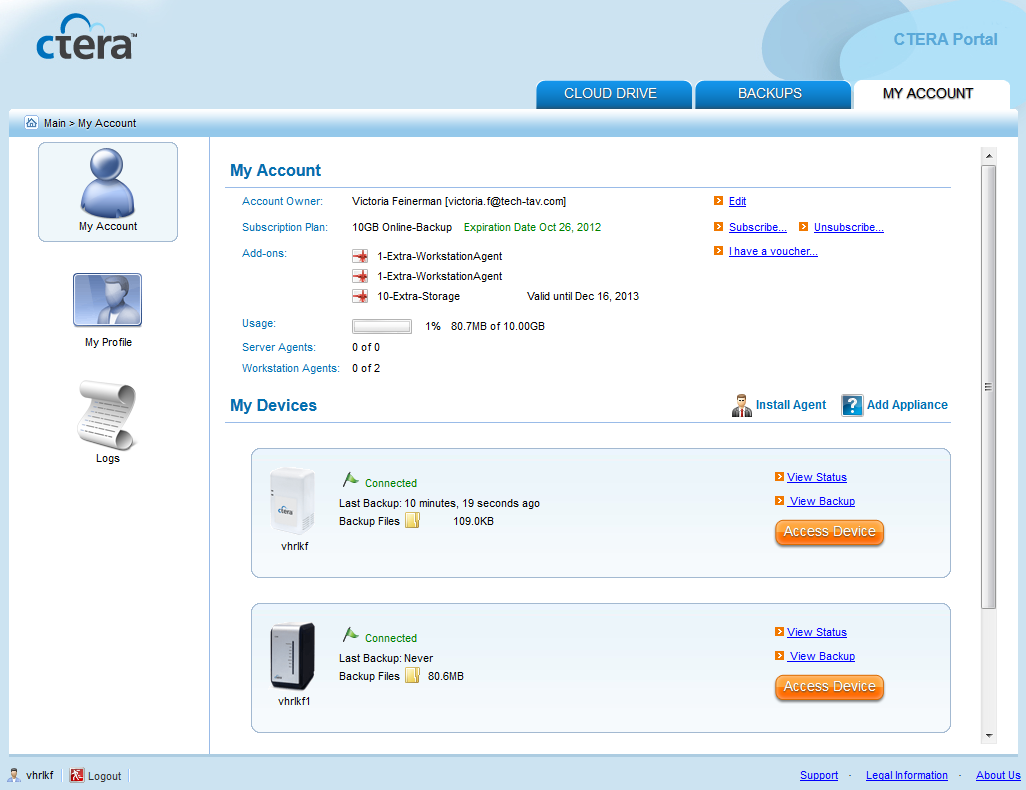
The Backups tab opens.
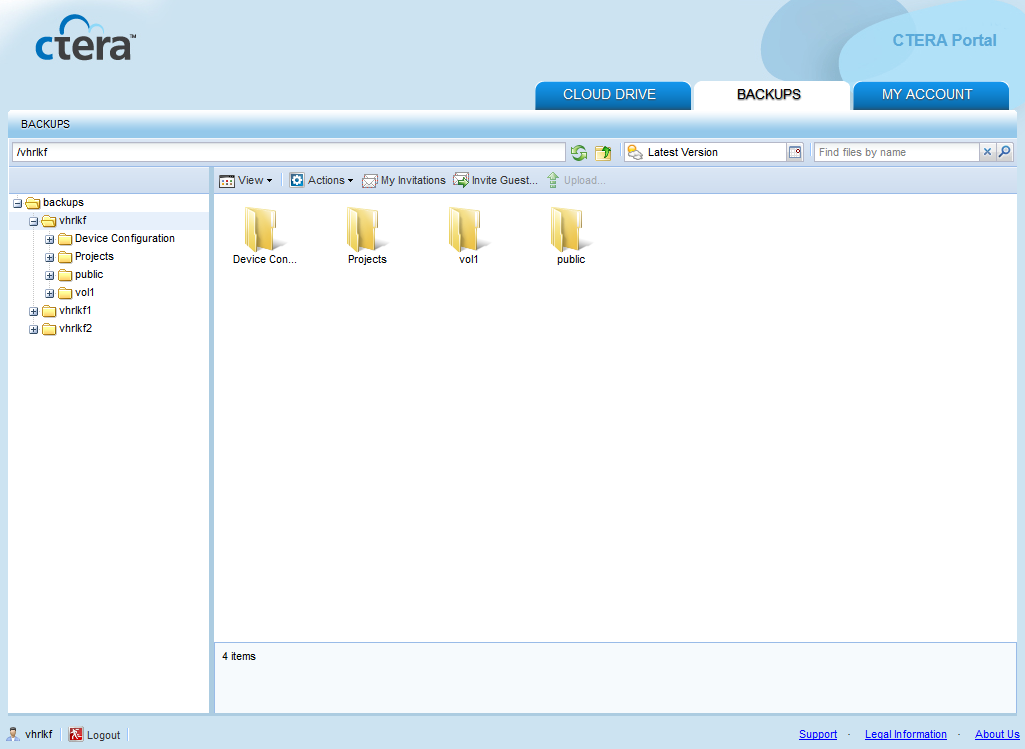
backups/<backupFolder>/Device Configuration, where <backupFolder> is the name of the appliance's backup folder.The configuration file is downloaded to your computer.
See Also |