To schedule automatic cloud backup
The Cloud Backup > Schedule page appears.
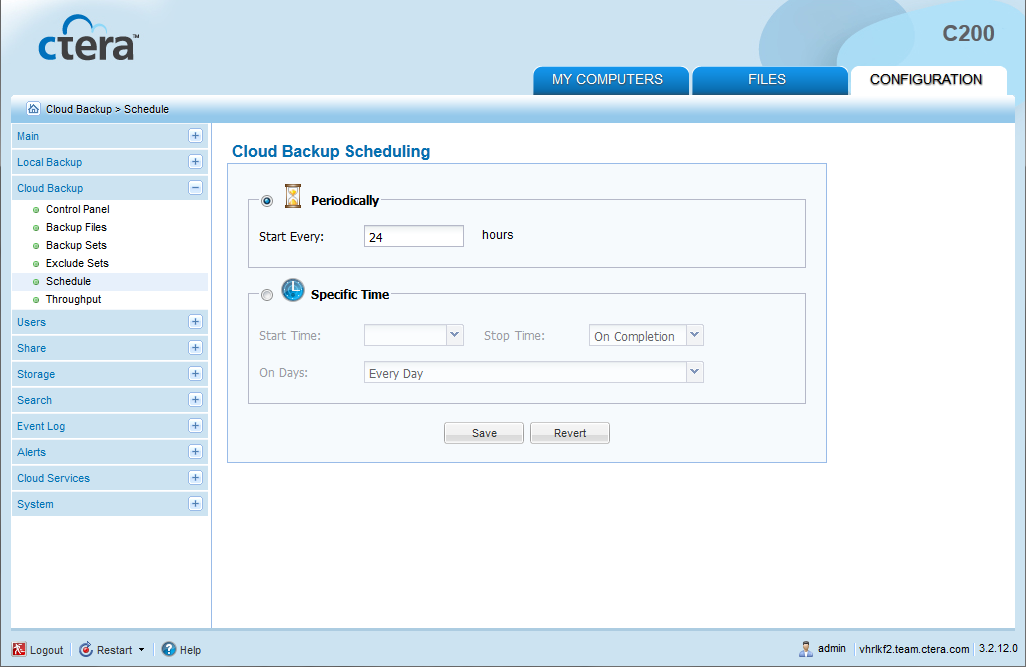
In this field... |
Do this... |
Periodically |
Choose this option to automatically back up files every specified number of hours. The Start Every field is enabled, and you must complete it. |
Start Every |
Type the amount of time between automatic cloud backups, in hours. The default value is 24 hours. |
Specific Time |
Choose this option to automatically back up files according to a specified daily schedule. The Start Time, Stop Time, and On Days fields are enabled, and you must complete them. |
Start Time |
Select the time at which cloud backup should start. Note: If a given backup extends past the scheduled time for the next automatic backup, the next automatic backup will commence immediately upon completion of the prior backup. |
Stop Time |
Select the time at which cloud backup must end. This can be any of the following:
The default value is On Completion. Note: If the amount of changed data to back up is large, the backup process can take several hours or days. Therefore, if a stop time is configured, the backup process may not be completed within the time frame. For example, if you specify that data should be backed up between 12 AM - 2 AM, and the backup requires 3 hours, the backup will not be completed. |
On Days |
Select the days on which cloud backup should be performed. This can be any of the following:
The default value is Every Day. |
See Also |