To view Audit logs
The Event Log > Log Viewer page appears.
The Audit logs appear.
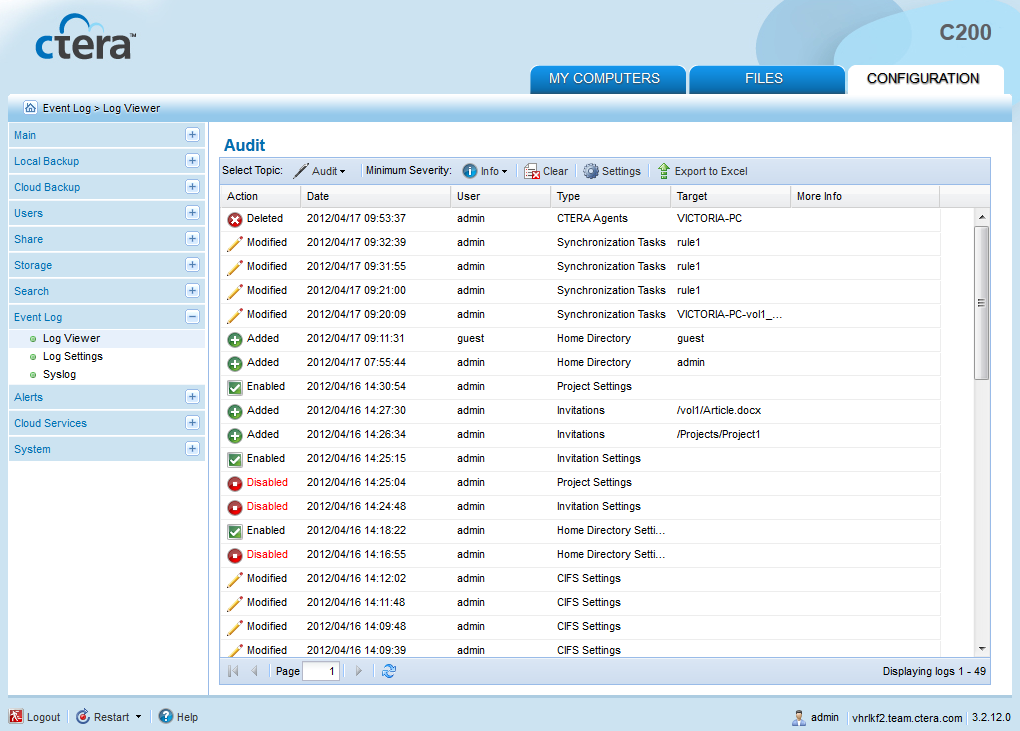
The following information is displayed:
This field... |
Displays... |
Action |
The action type. See Audit Log Action Types. |
Date |
The date and time at which the event occurred. |
User |
The user who performed the action. |
Type |
The type of setting that was affected by the action. For example, if user JohnS was deleted, this column displays "Users". |
Target |
The object that was affected by the action. For example, if user JohnS was deleted, this column displays "JohnS". |
More Info |
Additional information about the event. |
In This Section |
See Also |
Icon |
Label |
Description |
|
Added |
An object was added to the appliance Web interface. |
|
Deleted |
An object was deleted from the appliance Web interface. |
|
Modified |
An object was modified. |
|
Formatted |
A disk was formatted. |
|
Expanded |
An array was enlarged. |
|
Disabled |
A setting was disabled. |
|
Enabled |
A setting was enabled. |