To view Cloud Backup logs
The Event Log > Log Viewer page appears.
The Cloud Backup logs appear. For information on the displayed fields, see the following tables.
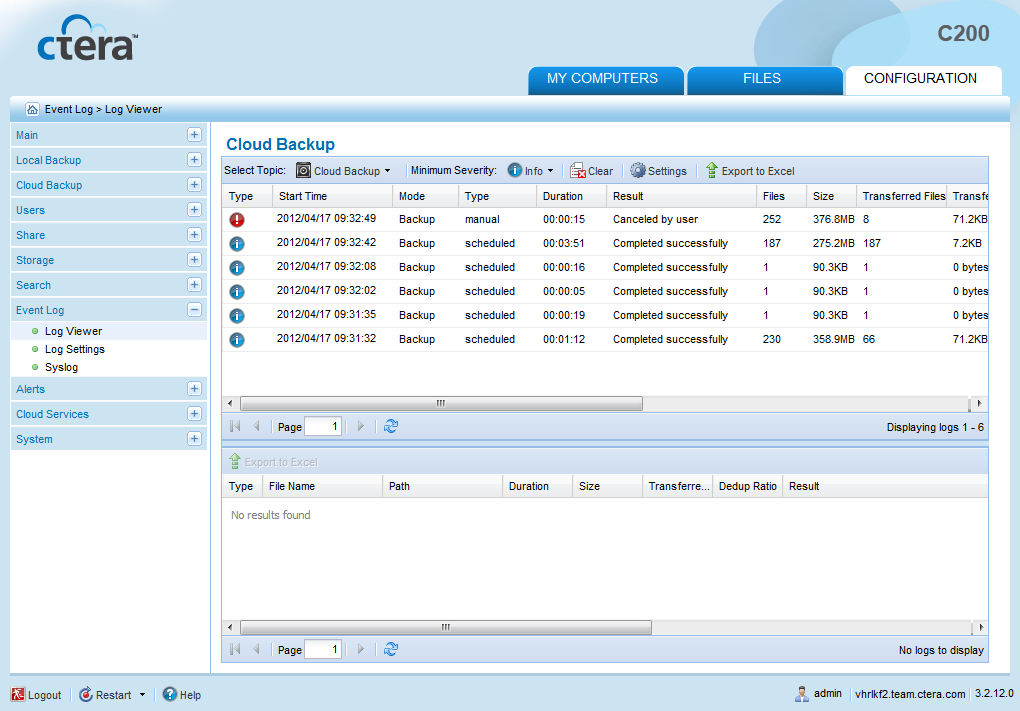
|
Tip |
|
By default, the lower pane will appear displaying all files for which an error occurred during backup. However, if you disabled additional logging for backup operations, the lower pane will not appear. For information on configuring the logging level, see Configuring Event Log Settings. |
Information about files included in the backup operation appears in the lower pane.
This field... |
Displays... |
Type |
An icon indicating the log level. See Log Levels. |
Start Time |
The date and time at which the backup operation started. |
Mode |
The operation mode, Backup or Restore. |
Type |
The type of backup, Manual or Scheduled. |
Duration |
The amount of time the backup operation took. |
Result |
The result of the backup operation. |
Files |
The number of files to be backed up. |
Size |
The total size of the files to be backed up. |
Transferred Files |
The number of files transferred to cloud storage during the backup operation. |
Transferred Size |
The size of the files transferred to cloud storage during the backup operation. |
Changed Files |
The number of files that changed since the last backup operation. |
Changed Size |
The total size of the files that changed since the last backup operation. |
More Info |
Additional information about the event. |
This field... |
Displays... |
Type |
An icon indicating whether backup was successful ( |
Operation |
The operation performed (create, delete, modify, or rename). |
File Name |
The name of the backed up file. |
Path |
The path to the backed up file. |
Duration |
The amount of time backup took for the file. |
Size |
The size of the file. |
Transferred Size |
The size of the file transferred to cloud storage. |
Dedup Ratio |
The deduplication ratio for the file. |
Result |
The result of the backup operation. |
More Info |
Additional information about the event. |
See Also |