To download and install CTERA agent
The My Computers page appears.

The CTERA Agent installer is downloaded to your computer.
The CTERA Agent Setup Wizard opens, displaying the CTERA Agent Setup Wizard screen.
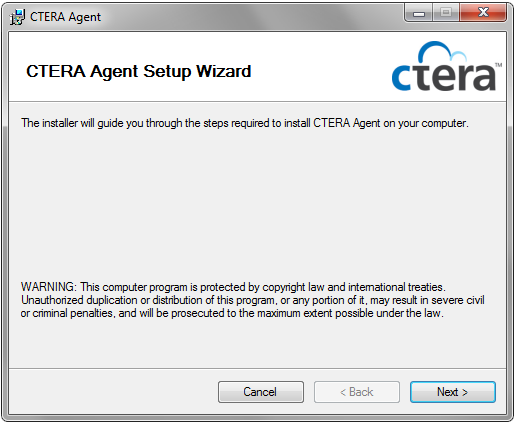
The License Agreement dialog box appears.
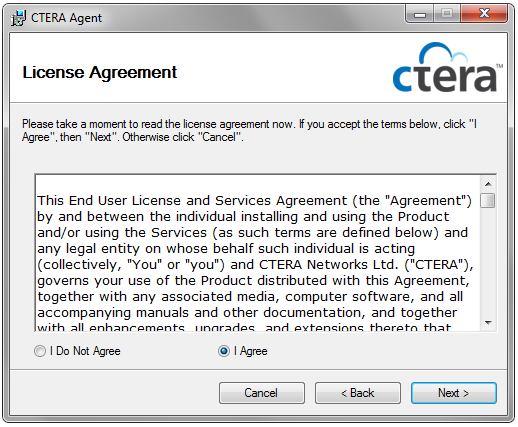
The Select Installation Folder dialog box appears.
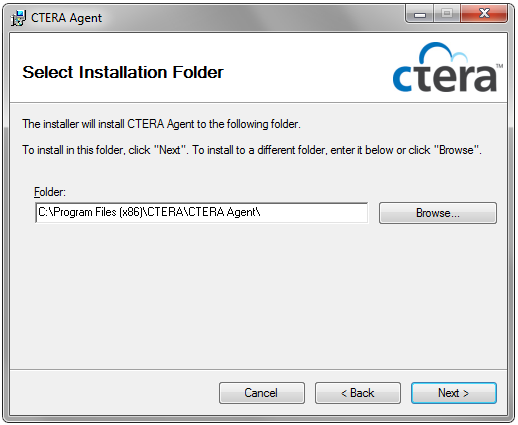
The Confirm Installation screen appears.
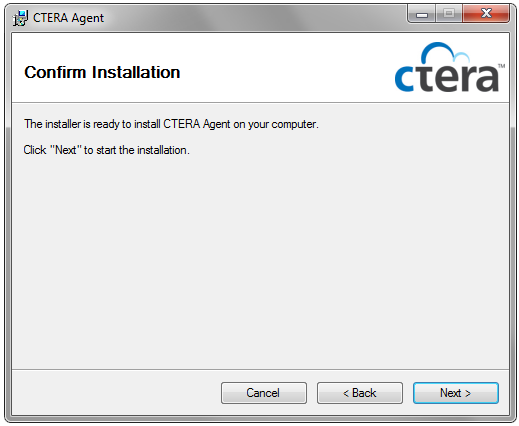
The Installing CTERA Agent screen appears with a progress bar, and the CTERA Agent is installed on your computer.
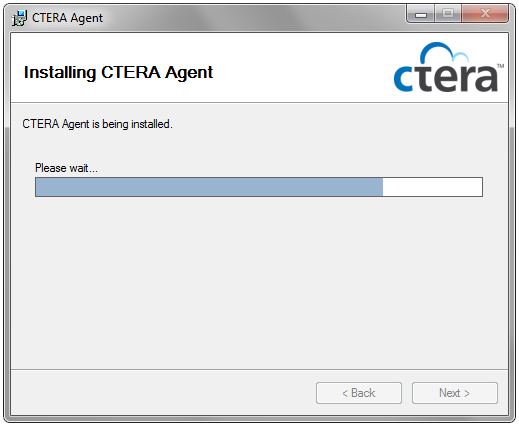
The Installation Complete screen appears.
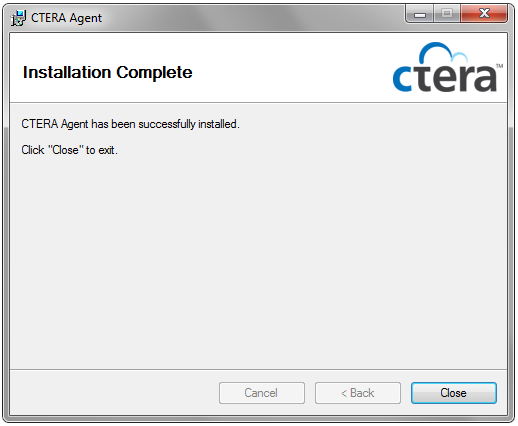
CTERA Agent is added to the Windows Start menu, and an icon is added to the Windows taskbar.
See Also |