To restore files and folders
The Restore Files from Backup Wizard opens.
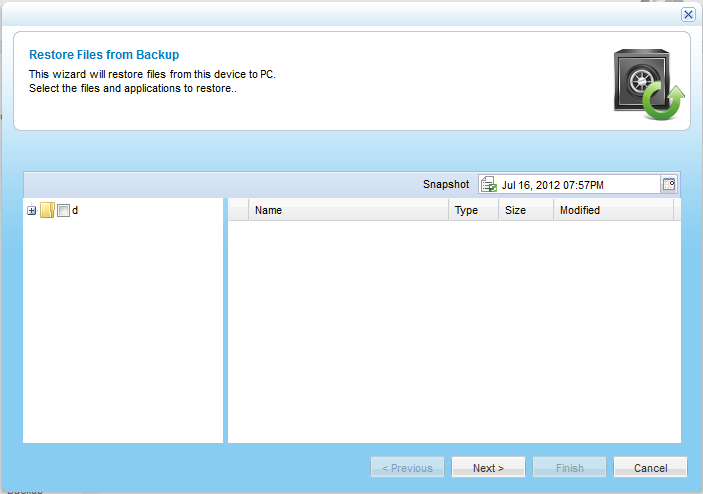
The selected folder's contents appear in the right pane.
For an explanation of the icons and check boxes next to each folder, see Folder Icons.
The Restore In Progress screen appears with a progress bar.
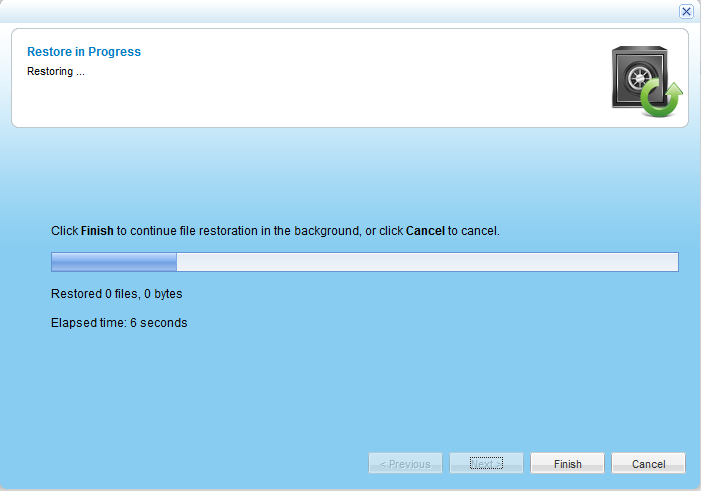
The selected files and folders are restored.
See Also |