You can select files and folder for file-level backup for individual CTERA Agents.
|
Tip |
|
If the Allow user to configure the agent check box is selected in the global settings for all CTERA Agents, files and folders for file-level backup can be selected in the CTERA Agent local interface. See Configuring Global Settings for All CTERA Agents and Configuring the Agent. |
To select files and folders for file-level backup
The File-level Backup tab appears.
The Folder & Files Selection window opens.
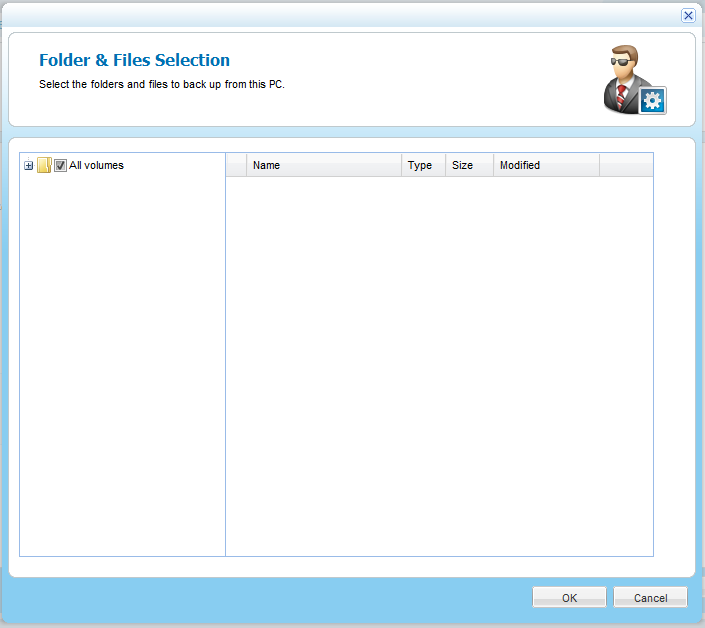
At the bottom of the workspace, the Destination field indicates the folder on the appliance to which files will be backed up. The Local Disk Space Usage field indicates the amount of used space on the disk after the next local backup operation, out of the total amount of space available on the disk.
See Also |