To add or edit an array
The Storage > Arrays page appears.
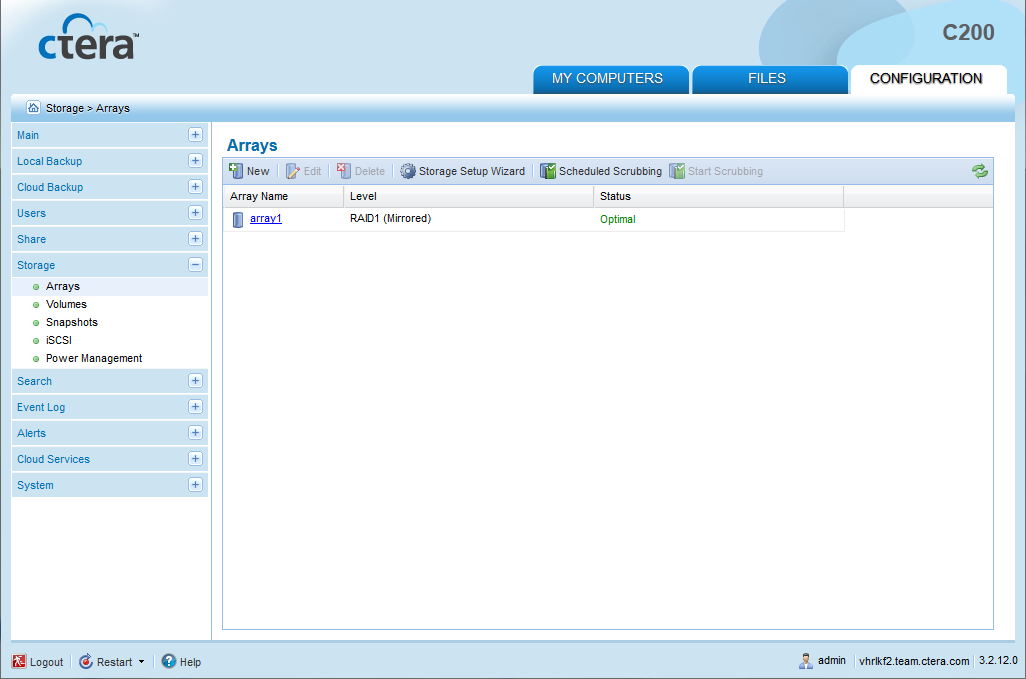
The Array Editor Wizard opens, displaying the Select drives to join this Array dialog box.
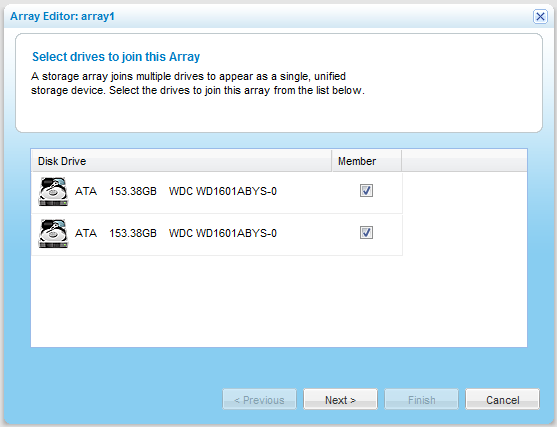
The available drives are listed, along with disk type, disk capacity in GB, and disk model.
|
Tip |
|
It is not recommended to create an array using USB drives. An array cannot contain both SATA and USB drives. |
The Select a RAID Level dialog box appears.
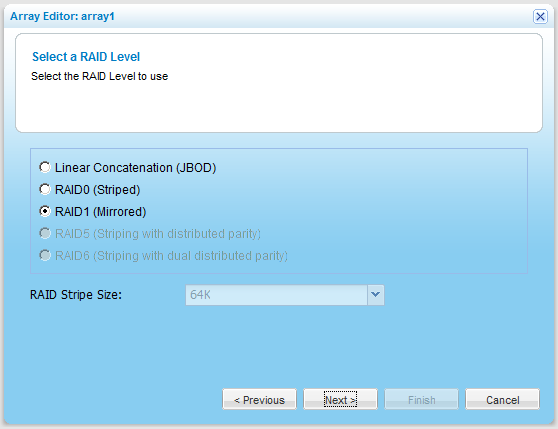
For information about the available types, see Array Types.
The stripe size is the amount of data written to each drive in turn. Reading and writing large data files sequentially generally benefits from a large stripe size. Small random reads and writes generally benefit from a smaller stripe size.
The default value is 64 K.
The Name this Array dialog box appears.
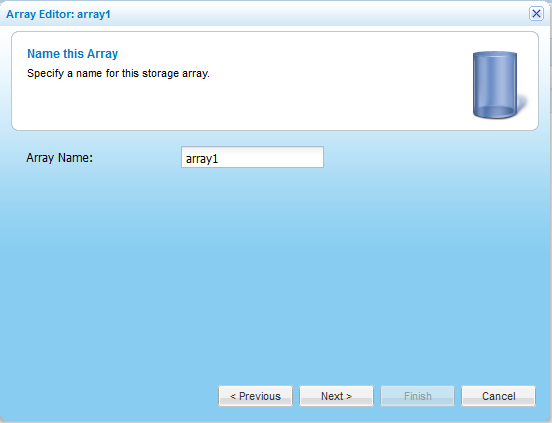
The Wizard Completed screen appears.
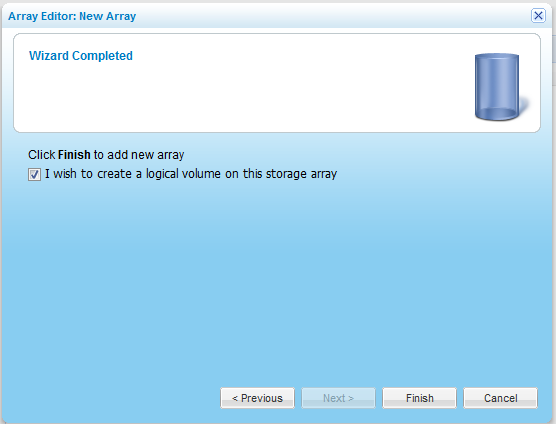
See Also |