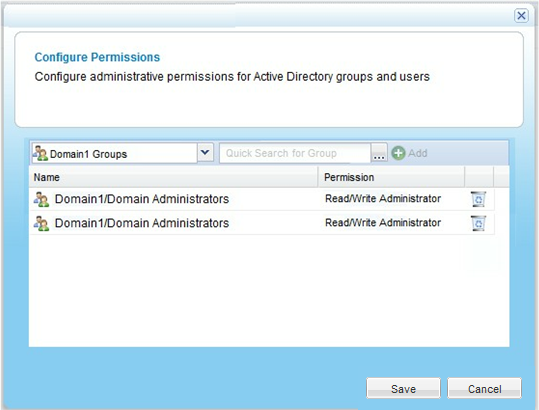Granting Administrative Permissions to Active Directory Users/Groups
By default, all Active Directory users and groups have no administrative permissions. If desired, you can grant them administrative permissions.
To grant administrative permissions to Active Directory users/groups in a domain environment
- Configure Windows file sharing for one domain in the tree/forest.
See Configuring Windows File Sharing for an Individual Active Directory Domain.
New links appear in the Domain / Workgroup area.
- Click Configure Permissions.
The Configure Permissions dialog box opens.
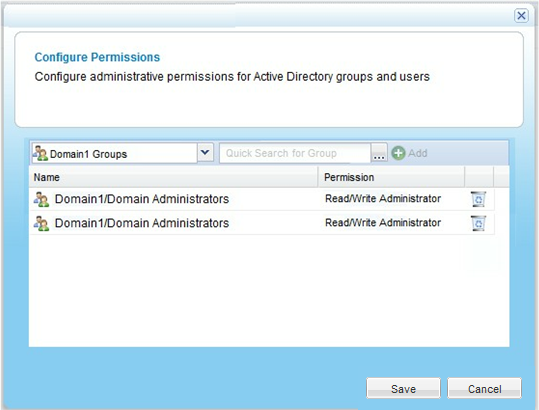
- Add each user and group who should have administrative permissions, by doing the following:
- In the drop-down list in the upper-left corner, select one of the following:
- Domain domain Users. Search the users belonging to the domain called domain.
- Domain domain Groups. Search the user groups belonging to the domain called domain.
- In the Quick Search field, type a string that appears anywhere within the name of the user or group you want to add, then click
 .
.A table of users or groups matching the search string appears.
- Select the desired user or group in the table.
The user or group appears in the Quick Search field.
- Click Add.
The user or group is added to the list of users and groups who should have administrative permissions.
- In each user and user group's row, click in the Permission column, then select the desired access level from the drop-down list.
Options include None, Read Only Administrator, and Read/Write Administrator.
- To remove a user or group, in their row, click
 .
.The user or group is removed from the table.
- Click Save.