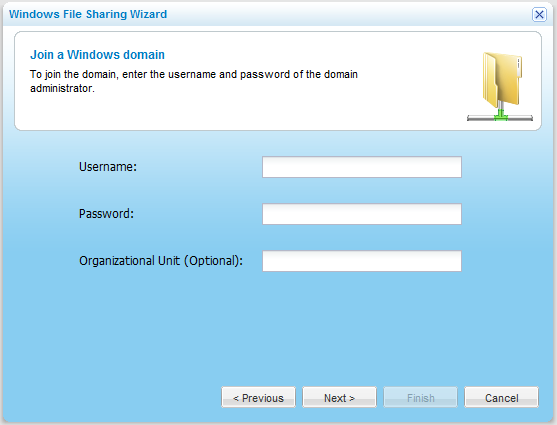- In the Configuration tab's navigation pane, click Share > Windows File Sharing.
The Share > Windows File Sharing page appears.
- Click Connect to Domain/Workgroup.
The Windows File Sharing Wizard opens, displaying the Connect to Domain/Workgroup dialog box.
- Choose Domain, then type the domain name.
- Click Next.
The Join a Windows domain dialog box opens.
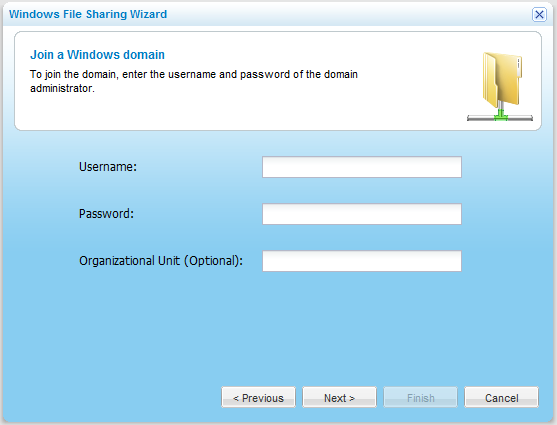
- In the Username and Password fields, type the domain administrator's username and password.
- (Optional) In the Organizational Unit field, type the name of the organizational unit within the Active Directory domain.
- Click Next.
The Wizard Completed screen appears.
- Click Finish.