To configure Windows Explorer integration settings
The Explorer Integration tab appears.
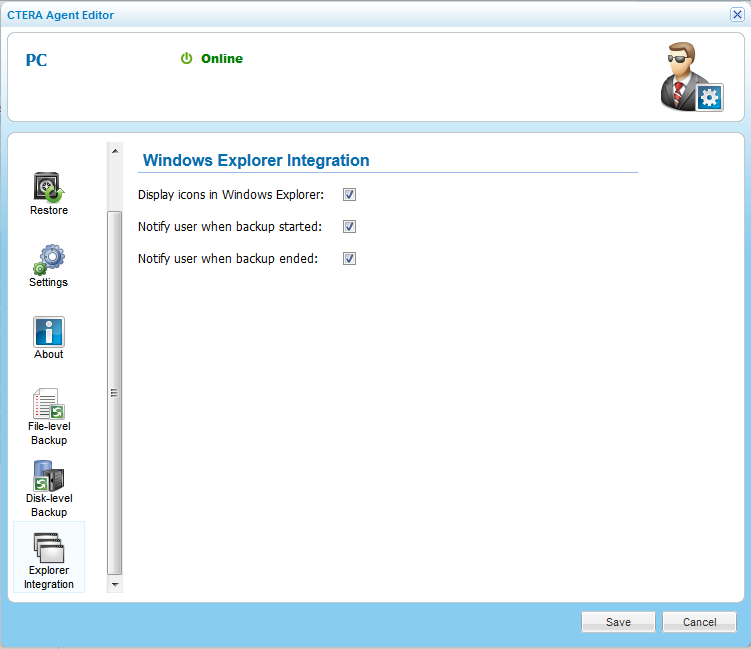
In This Section |
See Also |
In this field... |
Do this... |
Display icons in Windows Explorer |
Select this option to display CTERA backup icons in Windows Explorer. Files and folders that are selected for backup will be marked with the |
Notify user when backup started |
Select this option to display a pop-up notification above the CTERA Agent tray icon, when backup starts. |
Notify user when backup ended |
Select this option to display a pop-up notification above the CTERA Agent tray icon, when backup ends. |