To configure disk-level backup settings
The Disk-level Backup tab appears.
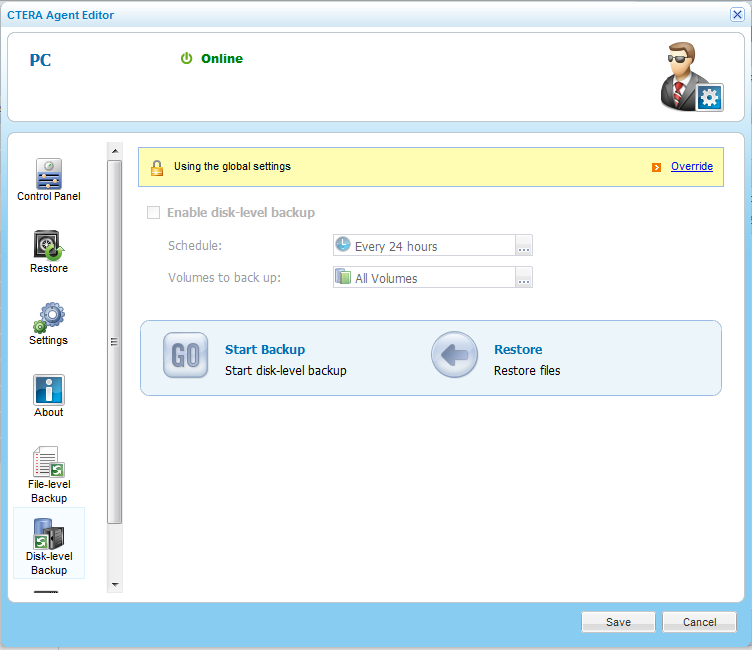
Global settings include whether disk-level backup is enabled, as well as the disk-level backup schedule.
|
Tip |
|
You can revert to global disk-level backup settings at any time, by clicking Use global settings. |
The Schedule dialog box appears.
The default disk-level backup value is Every 24 hours.
The Volumes window opens.
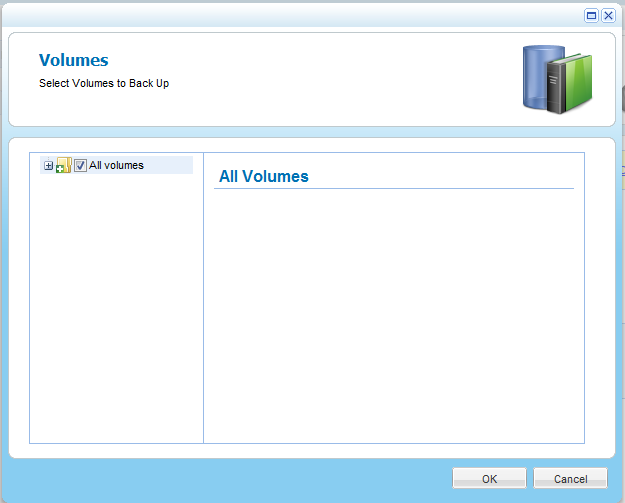
For an explanation of the icons and check boxes next to each folder, see Folder Icons.
See Also |