To configure global file-level settings for all CTERA Agents
The Local Backup > CTERA Agents page appears.
The Global Agents Settings window opens displaying the Settings tab.
The File-level Backup tab appears.

The Schedule dialog box appears.
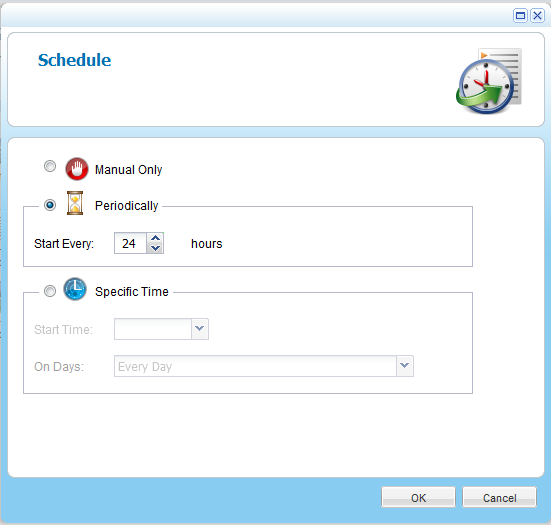
The default file-level backup value is Every 24 hours.
In This Section |
See Also |
In this field... |
Do this... |
Deleted File Handling |
Specify how deleted files should be handled, by selecting one of the following:
The default value is Delete. |
Backup extended attributes |
Select this option to back up special file permissions and metadata. This is supported only if the target volume is of the EXT3/NEXT3 type. |
Select only files matching these types |
To specify that only files of certain types should be included in local backup operations, select this option, and then type the relevant file extensions in the field provided. The file extensions must be separated by commas. For example: doc,docx,docm,dotx,dotm |
Exclude files matching these types |
To specify that files of certain types should be excluded from local backup operations, select this option, and then type the relevant file extensions in the field provided. The file extensions must be separated by commas. For example: tmp,temp,bak |
In this field... |
Do this... |
Manual Only |
Choose this option to disable automatic backups. |
Periodically |
Choose this option to specify that automatic backups should be performed every certain number of hours. The Start Every field is enabled, and you must complete it. |
Start Every |
Use the arrows to specify the interval between backups, in hours. |
Specific Time |
Choose this option to specify that automatic backups should be performed at a certain hour on certain days. The Start Time and On Days fields are enabled, and you must complete them. |
Start Time |
Select the hour at which backups should start. |
On Days |
Specify on which days backups should occur, by selecting the relevant check boxes or clicking Every Day. |