To configure global general settings for all CTERA Agents
The Local Backup > CTERA Agents page appears.

The Global Agents Settings window opens displaying the Settings tab.
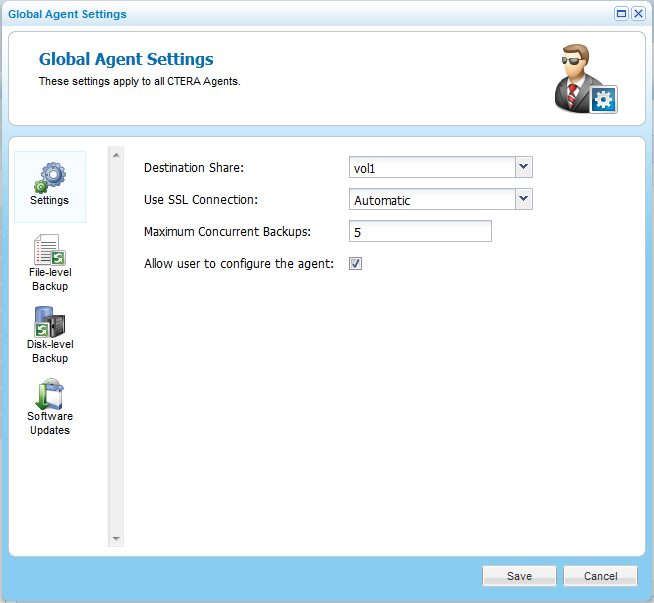
In This Section |
See Also |
In this field... |
Do this... |
Destination Share |
Select the local appliance network share with which the files and folders from the CTERA Agent-enabled computer should be backed up. Subdirectories will automatically be created under this network share for each backed up folder. |
Use SSL Connection |
Specify whether to use Secure Socket Layer (SSL) encryption for connections from the CTERA Agent to the appliance:
The default value is Automatic. |
Maximum Concurrent Backups |
Type the maximum number of backups that can occur at the same time. Note: If the number of CTERA Agents concurrently attempting to perform a backup operation exceeds this limit, each agent over the limit will wait for the number of concurrent backups to drop below this threshold, before commencing its own backup operation. The default value for the C200 is 10, and the default value for the C400 and C800 is 25. |
Allow user to configure the agent |
Select this option to allow CTERA Agent users to configure their own agent. In order for CTERA Agent users to manage their own agents, this option must be selected, and the CTERA Agent users must have the "Back up files and directories" privilege on Windows, or be members of the "ctera" user group on Linux or Mac OS-X. For further information, refer to the CTERA Agent User Guide. Note: When this option is cleared, selecting files for local backup can only be done by an administrator in the appliance Web interface. The CTERA Agent user cannot select files for backup locally, nor can they configure agent settings via the appliance Web interface. However, the user can still initiate backup and restore operations. |