To configure file-level backup settings
The File-level Backup tab appears.
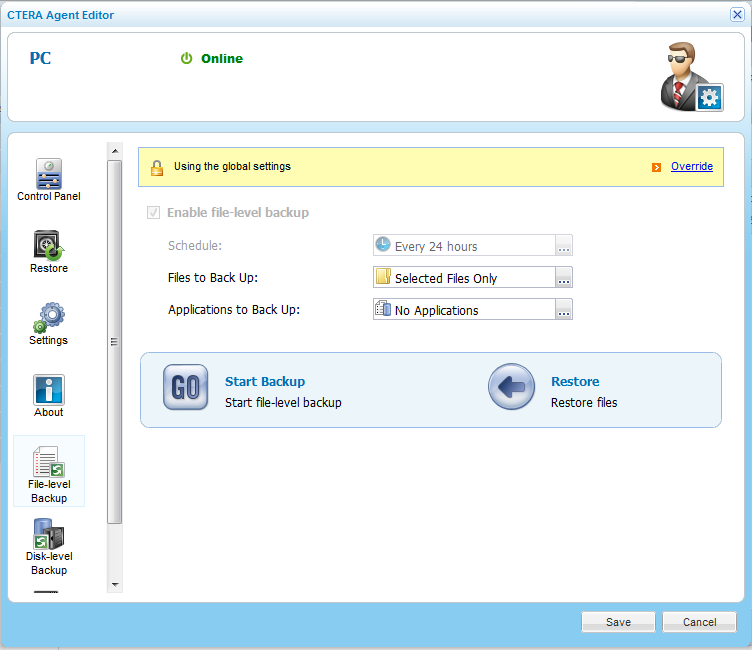
Global settings include the file-level backup schedule.
|
Tip |
|
You can revert to global file-level backup settings at any time, by clicking Use global settings. |
The Schedule dialog box appears.
The default file-level backup value is Every 24 hours.
|
Tip |
|
You can also select files and folder for backup on the CTERA Agent installed computer. For information, see Selecting Files and Folders for File-Level Backup. |
The Folder & Files Selection window opens.
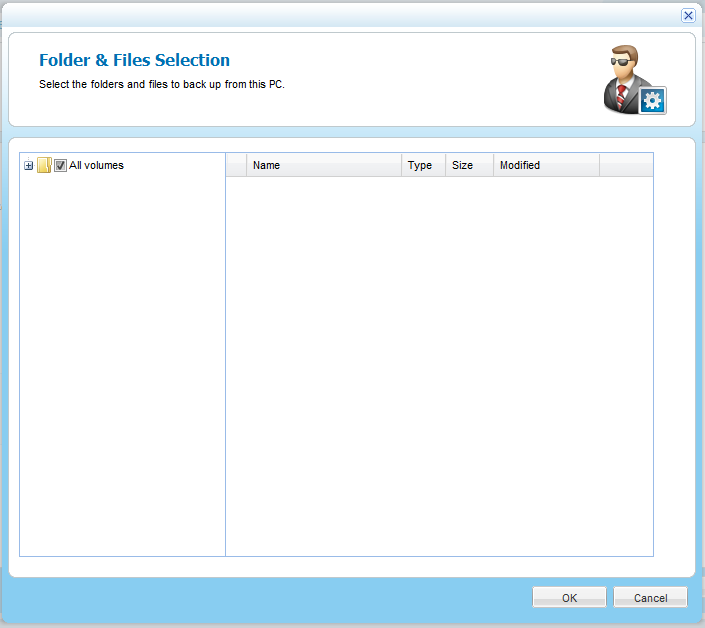
The Select Applications window opens.
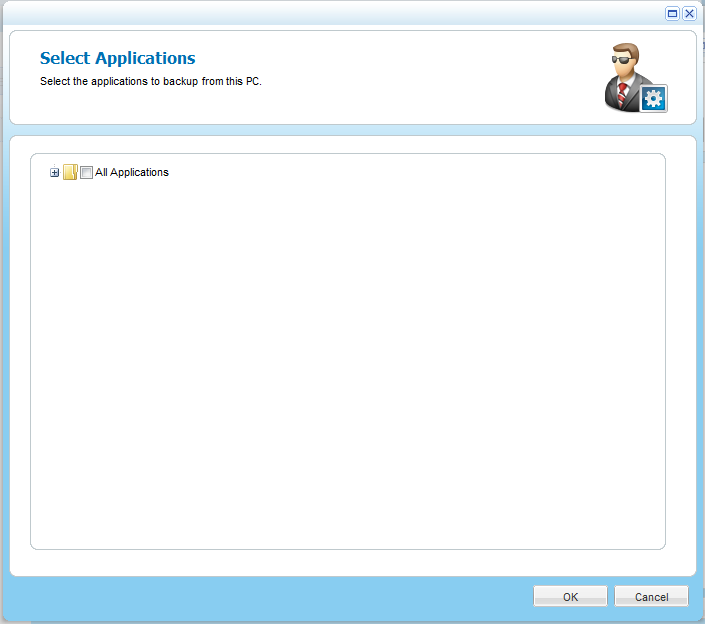
At the bottom of the workspace, the Destination field indicates the folder on the appliance to which files will be backed up. The Local Disk Space Usage field indicates the amount of used space on the disk after the next local backup operation, out of the total amount of space available on the disk.
See Also |