You can configure the appliance's details, including its name and location.
The appliance name is used as a unique identifier of this appliance on your network. This name must be different than any other appliance or PC on your network. The location field enables you to document your appliance’s physical location, and is optional.
To configure the appliance name and location
The Main > This Device page appears, displaying the product information.
The Edit Device Name dialog box appears.
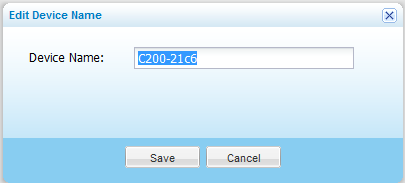
The Edit Physical Location dialog box appears.
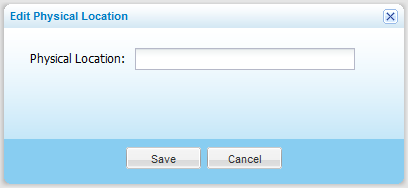
For example: “Delaware Branch Office”.
See Also |