To enjoy CTERA Cloud Attached Storage services, such as cloud backup, remote monitoring, and reporting, you need to connect the appliance to your CTERA portal account.
To connect the appliance to your CTERA Portal account
The Cloud Services > Status page appears.
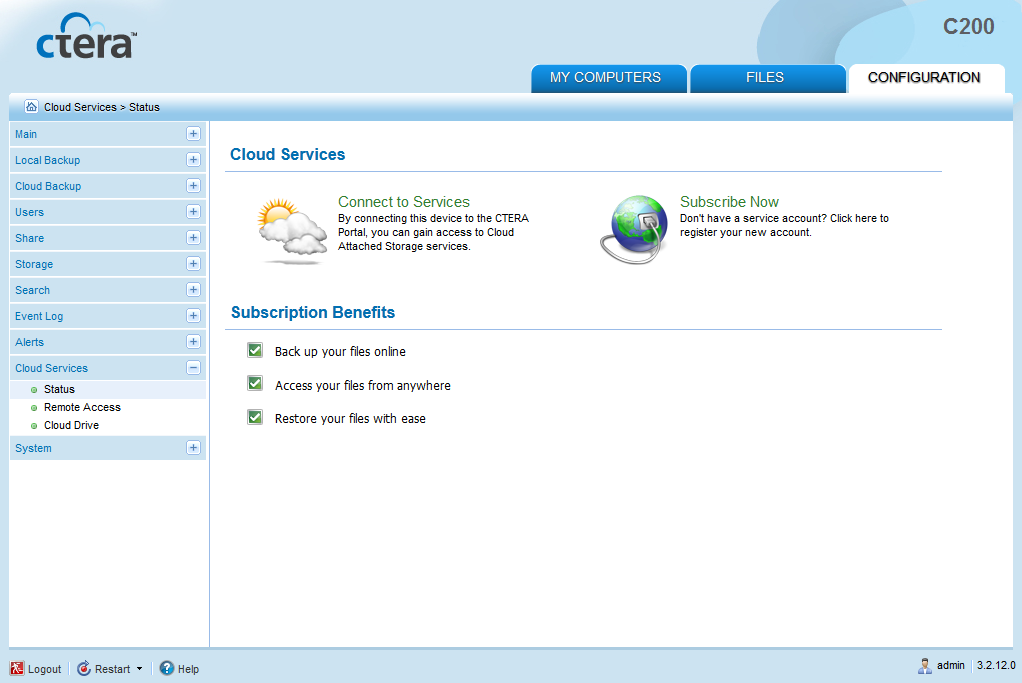
The Connect to Services Wizard opens, displaying the Account Details dialog box.
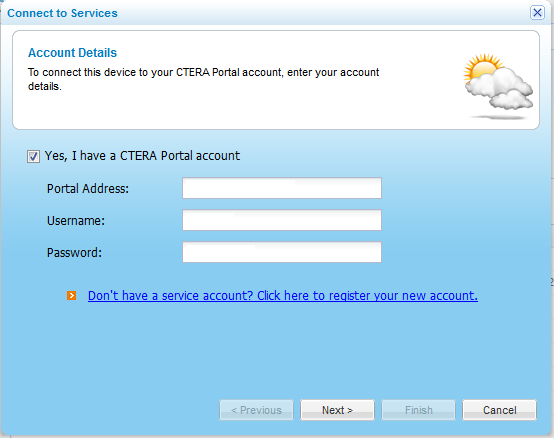
Your appliance connects to the CTERA Portal and is added to your CTERA Portal account.
The Connect to Services Completed screen appears.
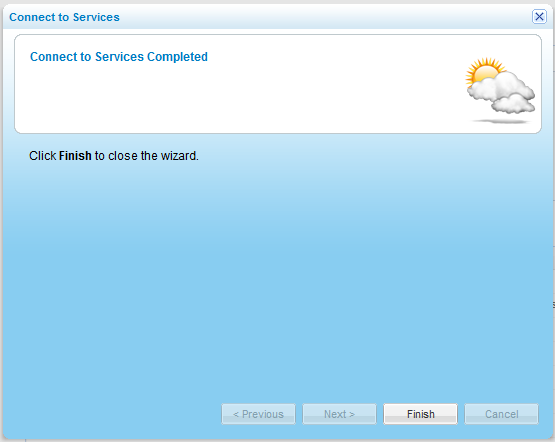
The Cloud Services > Status page displays information about your CTERA Portal account and services.
The CTERA Portal area should display "Connected", and the Subscription Information area should display "OK" next to the services to which you are subscribed.
See Also |