If disk quotas are enabled for a volume, you can limit the amount of storage space allocated to each volume user.
For information on enabling disk quotas, see Adding and Editing Logical Volumes.
|
Tip |
|
Administrators are automatically allocated unlimited storage space. |
To allocate disk quota to a user
The Users > Users page appears.
The User Quotas window appears.
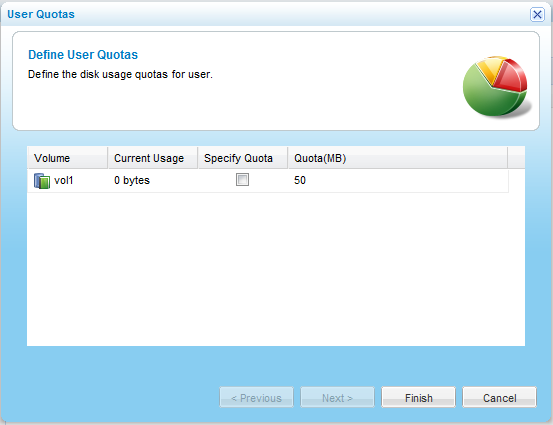
For each disk, the amount of space consumed by the user is listed, along with the user's disk quota.
For information on setting the default quota, see Adding and Editing Logical Volumes.
See Also |