To add or edit a user
The Users > Users page appears.
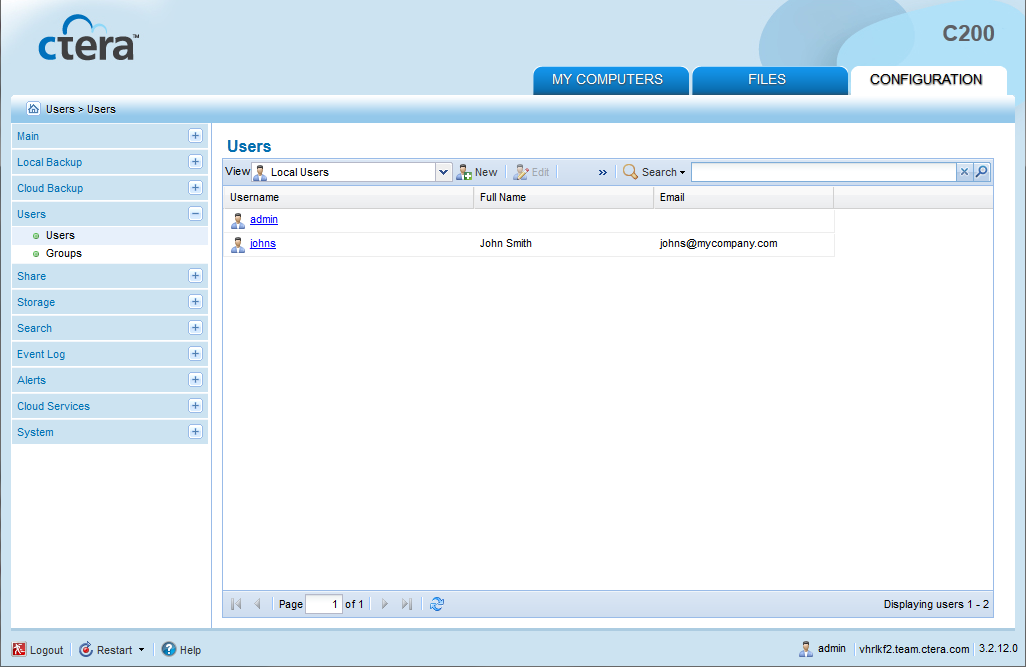
The User Editor Wizard opens, displaying the Specify User Details dialog box.
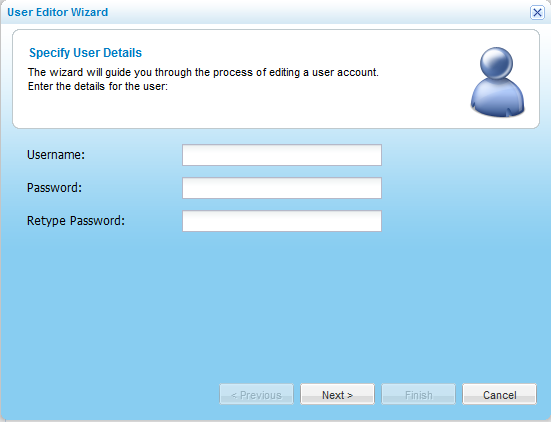
The Specify Additional Account Information dialog box opens.
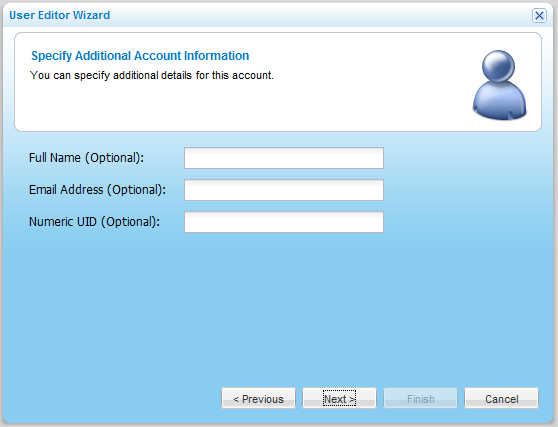
The Wizard Completed screen appears.

In this field... |
Do this... |
Username |
Type a user name for the user. |
Password |
Type a password for the user. |
Retype password |
Retype the same password you entered in the Password field. |
Full Name |
Type the users' full name. This field is optional. |
Email Address |
Type the user's email address. This field is optional. |
Numeric UID |
Type a numeric user ID (UID) to assign the user. This field is optional. |
See Also |