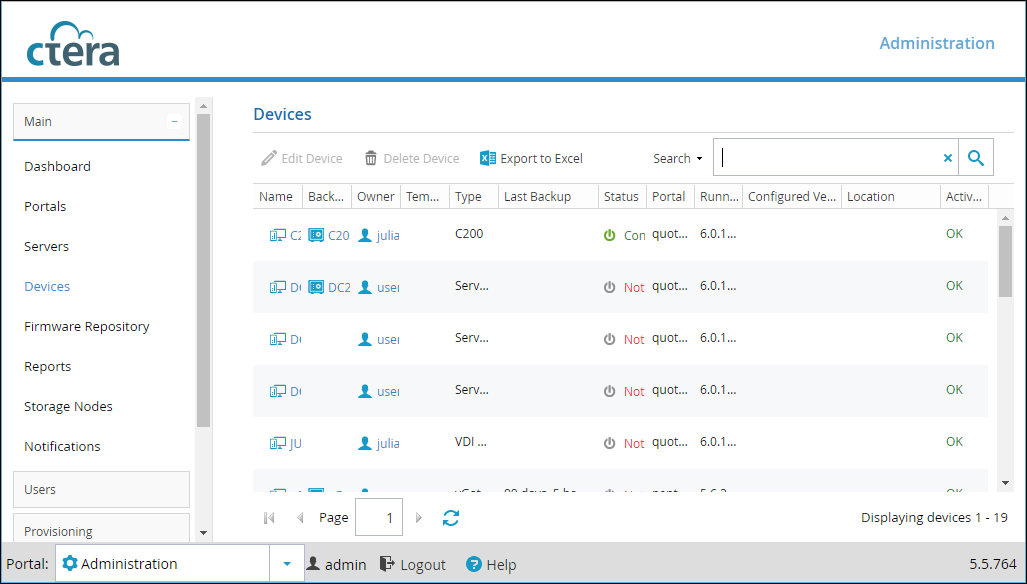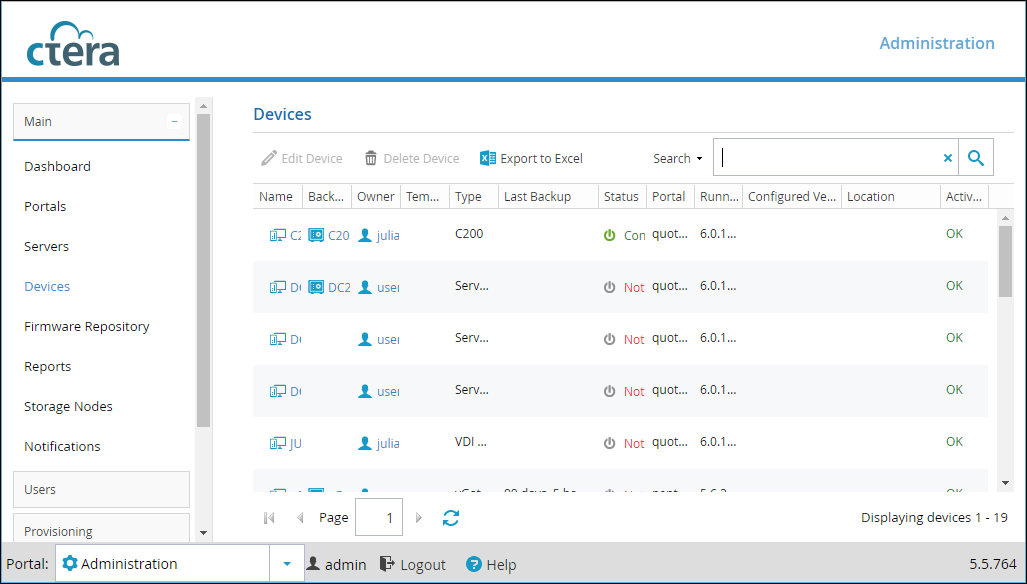Managing Devices
The word device refers to a CTERA Cloud Storage Gateway, CTERA Agent, or CTERA Mobile connected to the CTERA Portal. Devices are automatically added to the CTERA Portal, when their owners connect their CTERA Cloud Storage Gateways, CTERA Agents, or CTERA Mobiles to the CTERA Portal.
The following sections describes how to manage the devices belonging to all virtual portals from the Global Administration View.
In this section
Viewing All Devices
To view all devices connected to all virtual portals:
• Select Main > Devices from the menu.
The Main > Devices page displays all connected devices to all virtual portals.
a Name. The device's name.
b Backup Folder. The device's backup folder.
To edit the folder, click the folder name.
c Owner. The user account name of the device's owner.
To edit the user account, click the user account name.
Note: When viewing devices in the User Account Manager, this column does not appear.
d Template. The template assigned to the device.
e Type. The device type.
f Last Backup. The amount of time that has elapsed since the device's last backup operation, in hours and minutes.
g Status. The device's connection status. This can be either of the following:
• Connected
• Not Connected
h Portal. The virtual portal in which the device is defined.
i Running Version. The firmware version currently installed on the device.
j Configured Version. The firmware version that the device is configured to download and install.
Note: Once the device has downloaded and installed the configured firmware successfully, the running firmware will be the same as the configured firmware.
k Location. The device's location.
l Activation. The device's activation status. This can be either of the following:
• OK. The device has been activated.
• Pending. The device is pending activation.