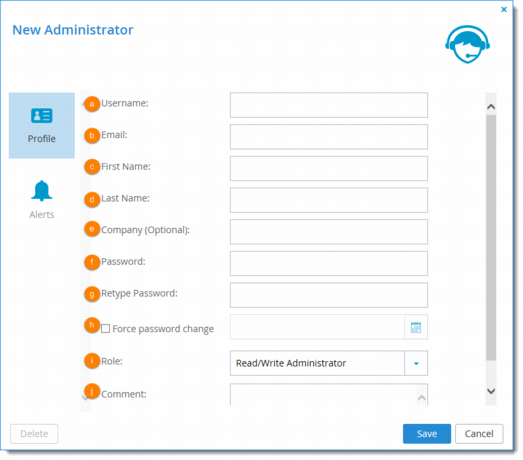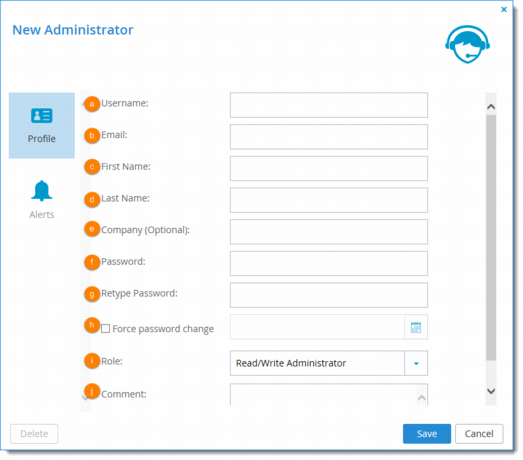Adding and Editing Global Administrators
This task can be performed in the Global Administration View only.
To add or edit a global administrator
1 Do one of the following:
• To add a new administrator, in the Users > Administrators page, click New.
• To edit an existing administrator, click the administrator's name on the Users > Administrators page.
2 Edit the administrator's details as needed:
a Username. Type a user name for the administrator's CTERA Portal account.
b Email. Type the administrator's email address.
c First Name. Type the administrator's first name.
d Last Name. Type the administrator's last name.
e Company. Type the name of the administrator's company.
This field is optional.
f Password. Type a password for the administrator's CTERA Portal account.
g Retype Password. Retype the password for the administrator's CTERA Portal account.
h Force password change. Select this option to specify an expiration date for the administrator account's password, then select the date.
When the password has expired, the administrator will be required to configure a new password upon their next login.
i Role. Specify the administrator's role.
j Comment. Type a description of the administrator's CTERA Portal account.
3 Click Save.