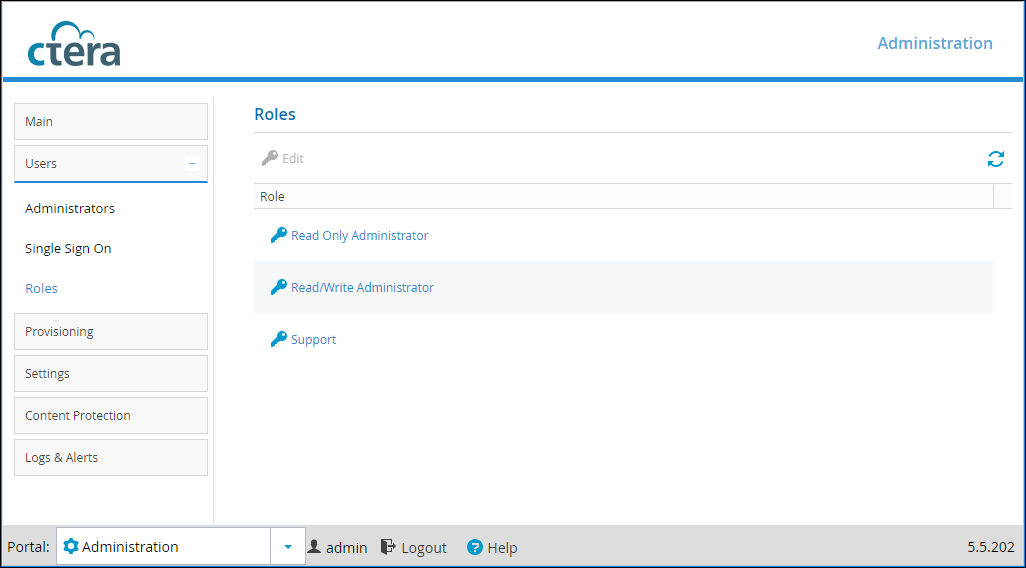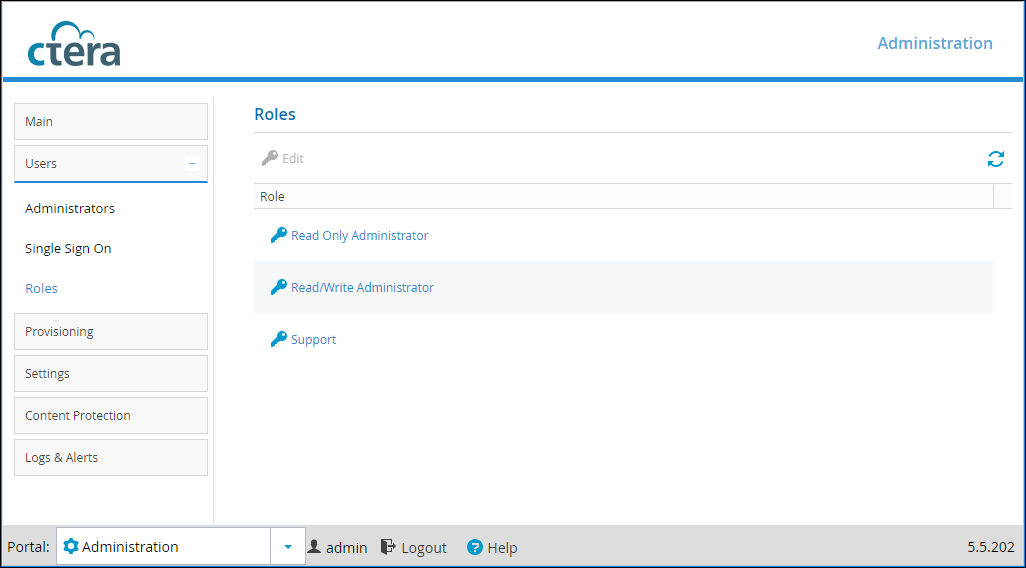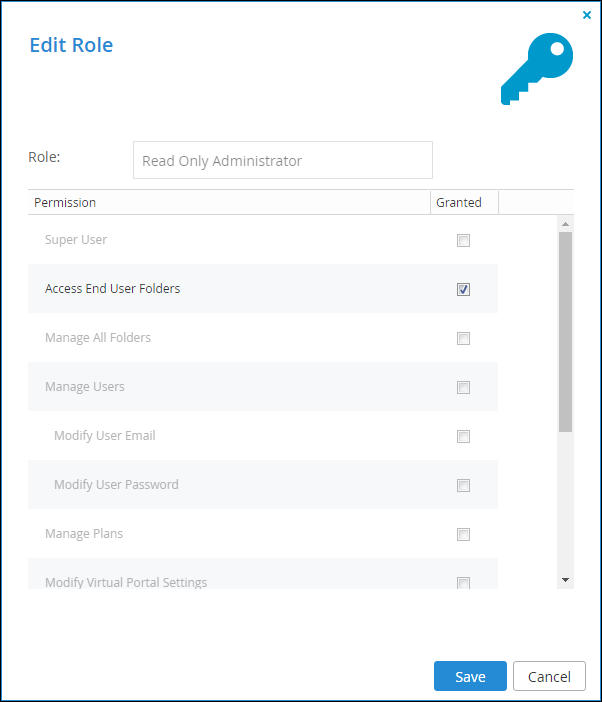Customizing Administrator Roles
By default, CTERA Portal includes three built-in administrator roles for global administrators:
• Read/Write Administrator. The administrator has read-write permissions throughout the CTERA Portal.
• Read Only Administrator. The administrator has read-only permissions throughout the CTERA Portal.
• Support. The administrator has read/write access to devices, user accounts, folders, and folder groups, and read-only access to all other settings in the CTERA Portal.
You can customize these roles, adding or removing permissions as desired.
To customize an administrator role:
1 Select Users > Roles from the menu.
The Users > Roles page opens, displaying all CTERA Portal global administrator roles.
2 Either click a role or select a role's row and then click Edit.
The Edit Role window is displayed.
3 Check the permissions you want to include in the role, and uncheck those that you don't want to include.
Super User – Give all permissions to administrators and allow administrators to use the CTERA Portal API to perform Single Sign On on behalf of users.
Access End User Folders – Allow administrators to access end users' folders. If this option is not selected, and an administrator with this role attempts to access an end user's folder, the administrator will be prompted to enter the folder owner’s password.
Manage All Folders – Allow administrators to manage all folders. Without this permission, an administrator has only read-only access to the projects, backup folders and personal folder objects unless the administrator is the folder owner and the administrator or a user group the administrator belongs to has collaboration permissions for the folder (defined in the folder's settings).
Modify Users – Allow administrators to edit user emails and passwords and add, edit, and delete users.
Modify User Email – Allow administrators to modify the email addresses associated with user accounts.
Modify User Password – Allow administrators to modify the passwords associated with user accounts.
Modify Plans – Allow administrators to add, edit, delete, assign, set defaults, and remove default plans.
Modify Virtual Portal Settings – Allow administrators to modify virtual portal settings. This option is selected by default and cannot be modified.
Modify Roles – Allow administrators to modify administrator roles.
Allow Single Sign On to Devices – Allow administrators to remotely manage devices for which Remote Access with single sign on (SSO) is enabled, without entering the username and password for accessing the device.
Allow Remote Wipe for Devices – Allow administrators to perform remote wipe of CTERA Mobile devices.
Allow Seeding Export – Allow administrators to perform seeding export.
Allow Seeding Import – Allow administrators to perform seeding import.
4 Click Save.
Permissions Available to Roles
Different administrator roles have different permissions.
Permission | Read/Write Administrator | Read Only Administrator | Support |
Super User | No | No | No |
Access End User Folders | Yes | Yes | No |
Manage All Folders | Yes | No | Yes |
Modify User Email | Yes | No | Yes |
Modify User Password | Yes | No | Yes |
Modify Portal Settings | Yes | No | No |
Modify Roles | Yes | No | No |
Allow Single Sign On to Devices | No | No | No |
Allow remote wipe for devices | Yes | No | Yes |
Allow Seeding Export | Yes | No | Yes |
Allow Seeding Import | Yes | No | Yes |