You can manually start and stop Clientless Backup for a network share at any time.
To manually start Clientless Backup
The Local Backup > Clientless Backup page appears, displaying all computers in the network neighborhood.
|
Tip |
|
If a computer or share does not appear, then file sharing is not set up on the computer. See Enabling File Sharing on a PC. |
A progress bar appears, and the relevant share is backed up.
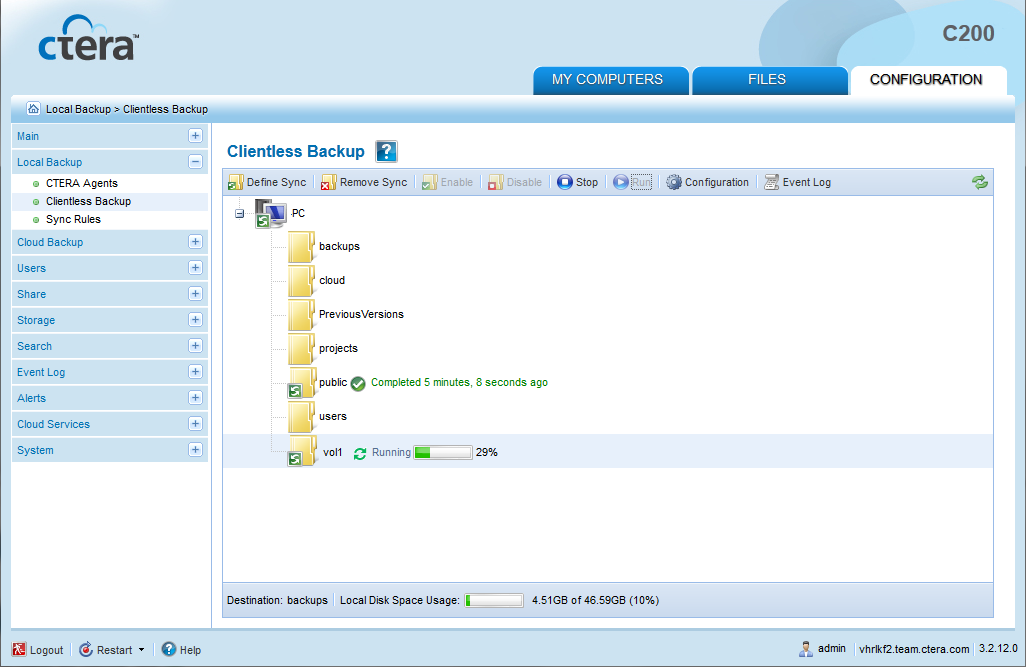
To stop a running Clientless Backup
The Local Backup > Clientless Backup page appears, displaying all computers in the network neighborhood.
Backup stops.
See Also |