You can configure Clientless Backup to specify how often backup should occur, and where the resulting files will be stored.
To configure Clientless Backup
The Local Backup > Clientless Backup page appears, displaying all computers in the network neighborhood.
The Clientless Backup Wizard opens, displaying the Configure Clientless Backup dialog box.

The Wizard Completed screen appears.
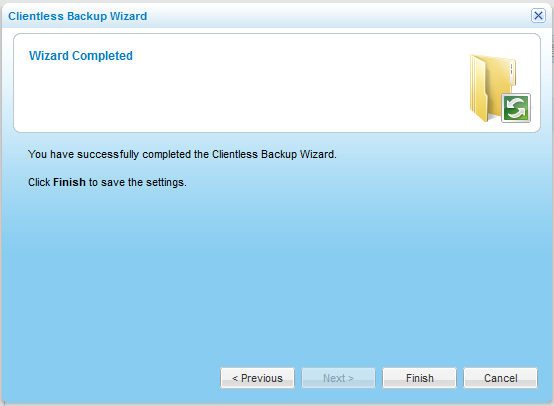
In this field... |
Do this... |
Synchronize |
Use the arrows to specify how many times a day the remote folders should be backed up. |
Destination Share |
Select the local appliance network share with which the remote folders should be backed up. Clientless Backup will automatically create subdirectories under this network share for each backed up folder. |
Deleted File Handling |
Specify how deleted files should be handled, by selecting one of the following:
The default value is Delete. |
Retry for |
Use the arrows to select the number of hours after Clientless Backup has failed, that the appliance should continue to retry Clientless Backup. The appliance will only log an error once the specified number of hours has elapsed. The default value is 20 hours. |
See Also |