To create a collaboration project
For information on changing the tree pane view, see Changing the Tree Pane View.
For information on navigating between folders, see Navigating Between Folders.
The Collaboration Project Details dialog box opens.
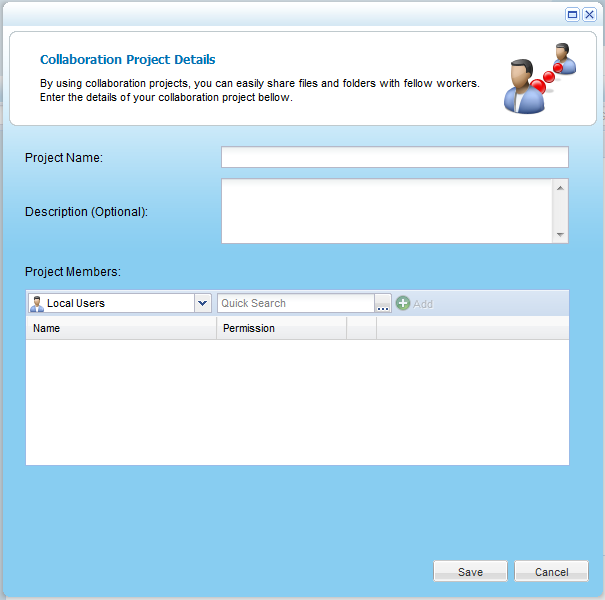
A table of users or user groups matching the search string appears.
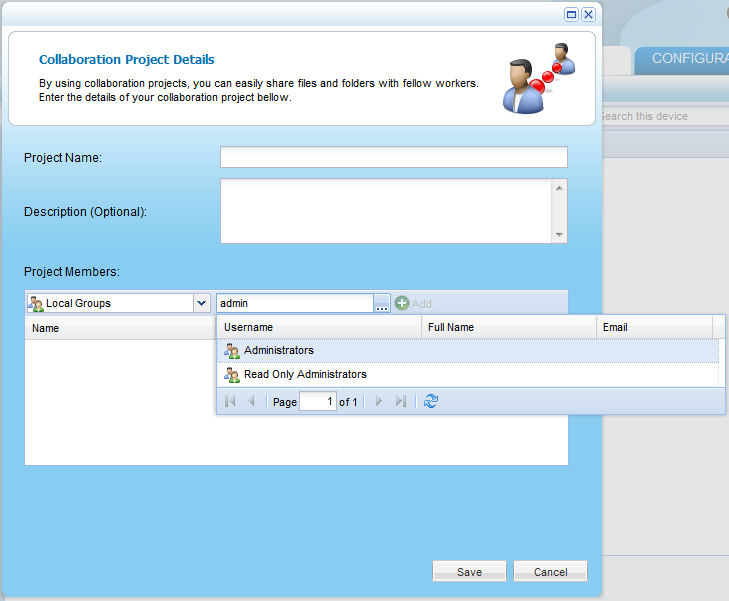
The user or user group appears in the Quick Search field.
The user or user group appears in the Project Member list.
The project is added to the project share.
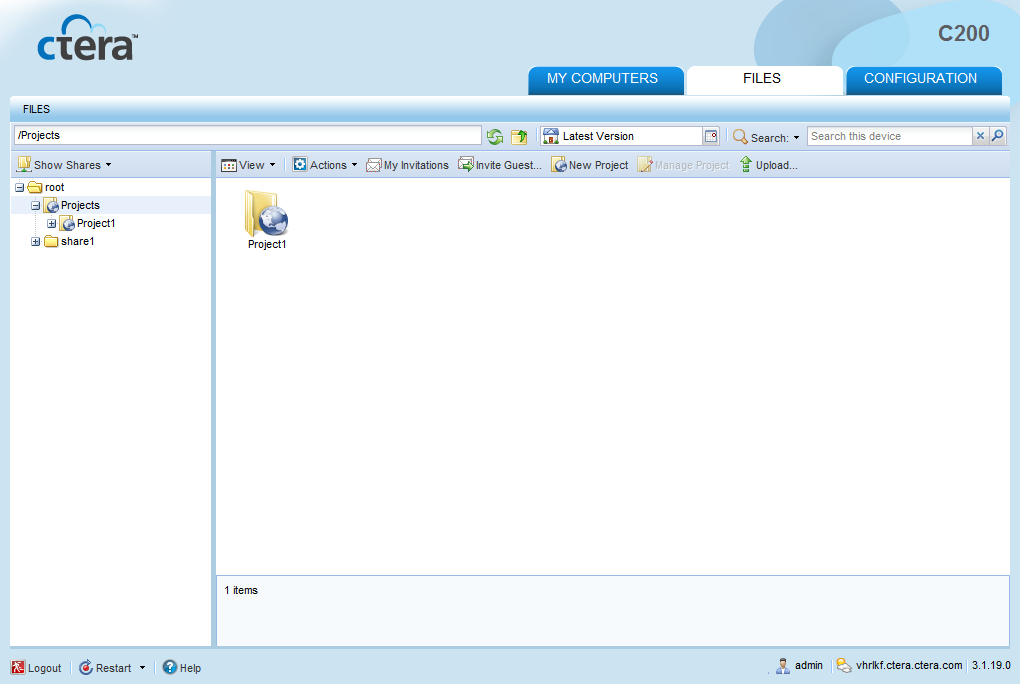
If the mail server is set up, and email addresses are defined for the users you added as project members, the appliance will send email notifications to the new project members, inviting them to collaborate on the project.
For information on configuring mail server settings, see Configuring Mail Server Settings. For information on editing users, see Adding and Editing Users.
See Also |