The Storage Setup Wizard enables you to quickly configure basic, recommended storage settings for your appliance.
To set up storage using the Storage Setup Wizard
The relevant page appears.
The Easy Storage Setup Wizard opens, displaying the Easy Storage Setup dialog box.
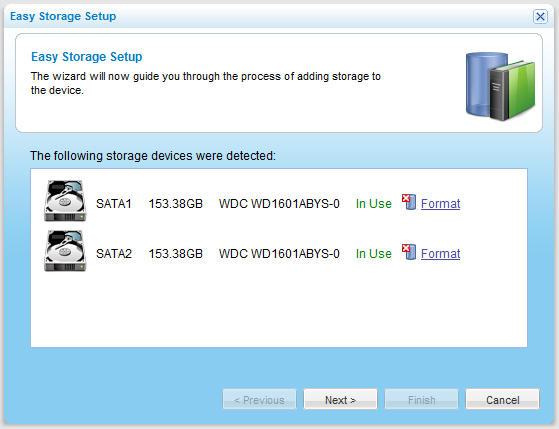
For each installed drive, the following information is listed: port number, disk capacity in GB, disk type, and disk model.
If there is already data on a drive, the Format option appears next to it. If there is no data on the drive, the drive's status will be “Empty”, and the drive will be formatted automatically.
A confirmation message appears.
The drive is formatted, and all of its contents are erased.
|
Warning |
|
Formatting erases all data on the drive. If you would like to retain data on a drive, do not format it. |
|
Tip |
|
The appliance supports using hard drives preformatted using the following file systems: FAT32, NTFS, EXT3, NEXT3™. If your hard drive is already formatted using one of these file systems, then you are not required to format it. If you choose to format a drive, it will use the NEXT3 file system. |

Do the following:
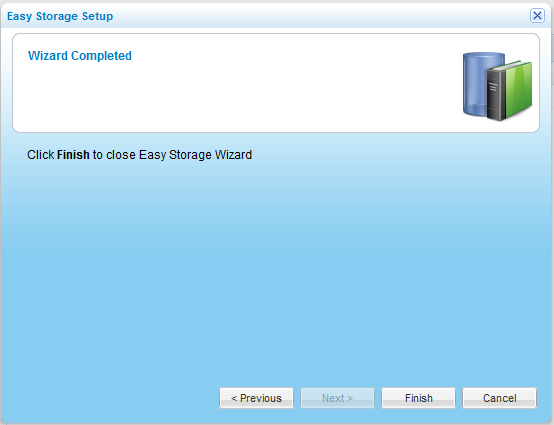
See Also |