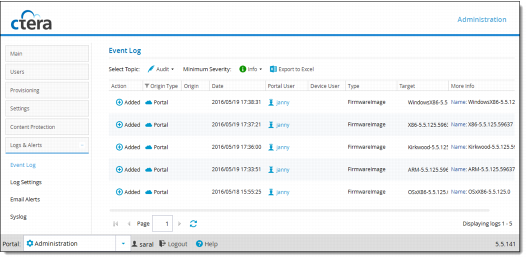
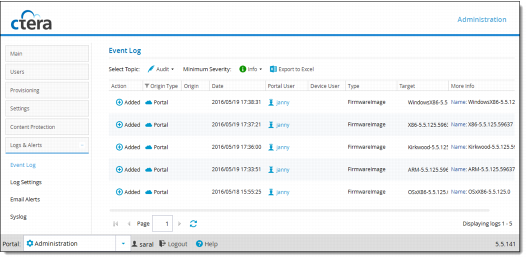
This field... | Displays... |
Action | The action type. See Action Types. |
Origin Type | The type of entity sent the event log (a virtual portal or a device). |
Origin | The entity that sent the event log. To edit or view details about the entity, click the entity name. |
Date | The date and time at which the event occurred. |
Portal User | The portal administrator or user who triggered the event. To edit the administrator or user, click their user name. For further details, see Managing Global Administrators. |
Device User | The user who triggered the event on the device. This field is relevant only for events where the origin is a device. |
Type | The type of setting that was affected by the action. For example, if CTERA Portal administrator JohnS was deleted, this column displays "PortalAdmin". |
Target | The object that was affected by the action. For example, if user JohnS was deleted, this column displays "JohnS". |
More Info | Additional information about the event. |
Icon | Label | Description |
 | Added | An object was added to the CTERA Portal. |
 | Deleted | An object was deleted from the CTERA Portal. |
 | Modified | An object was modified. |
 | Formatted | A disk was formatted. |
 | Disabled | A setting was disabled. |
 | Enabled | A setting was enabled. |