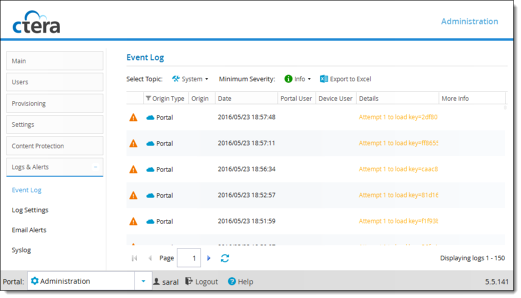
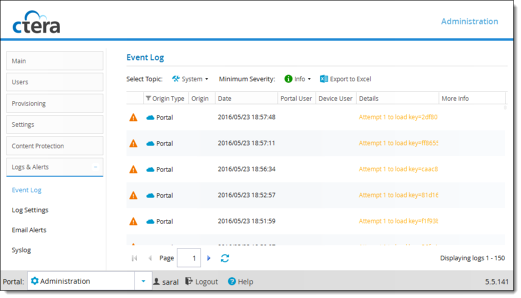
This field... | Displays... |
Type | An icon indicating the log level. See Log Levels. |
Origin Type | The type of entity sent the event log (a virtual portal or a device). |
Origin | The entity that sent the event log. To edit or view details about the entity, click the entity name. |
Date | The date and time at which the event occurred. |
Portal User | The portal administrator or user who triggered the event. To edit the administrator or user, click their user name. For further details, see Managing Global Administrators. |
Device User | The user who triggered the event on the device. This field is relevant only for events where the origin is a device. |
Details | A description of the event. |
More Info | may list causes. |
Icon | Log Level |
 | Error |
 | Warning |
 | Info |
 | Debug |