In order for an included set to be used during backup operations, it must be enabled.
To enable an included set
The Cloud Backup > Backup Sets page appears.
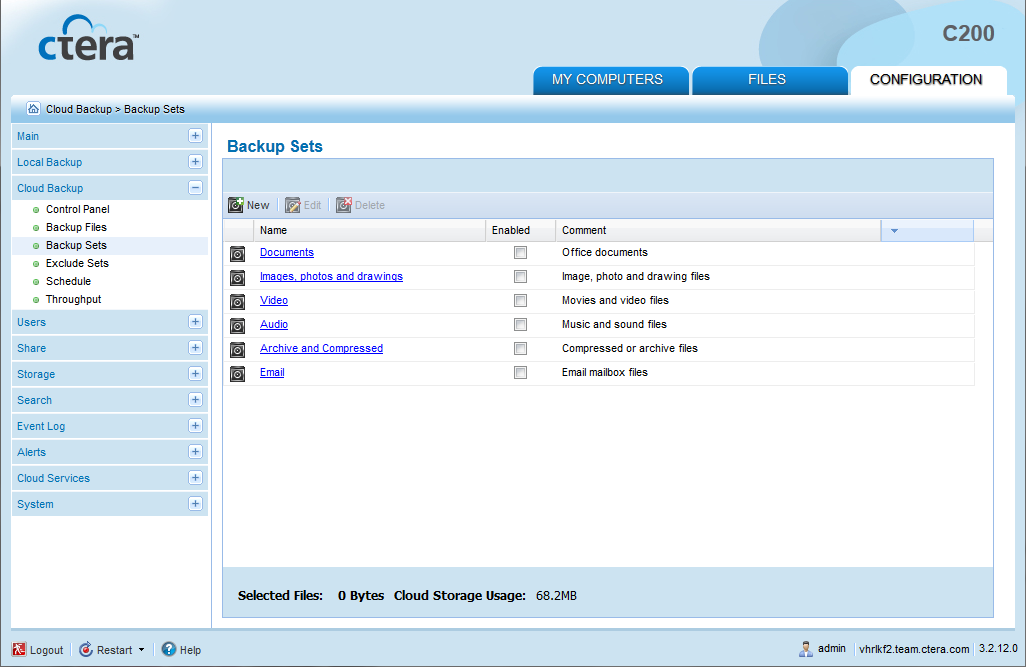
The included set is enabled.
At the bottom of the workspace, the Selected Files field indicates the size of the files selected for backup. The Cloud Storage Usage field indicates the amount of used space in your account after the next cloud backup operation (including backups from any other CTERA appliances included in your account).
To disable an included set
The Cloud Backup > Backup Sets page appears.
The included set is disabled.
At the bottom of the workspace, the Selected Files field indicates the size of the files selected for backup. The Cloud Storage Usage field indicates the amount of used space in your account after the next cloud backup operation (including backups from any other CTERA appliances included in your account).
See Also |