From the Status Dashboard, you can choose to view additional, detailed information about a disk drive.
To view additional information about a disk drive
The Main > Dashboard page appears.
The Drive Status window appears, displaying the Summary tab.
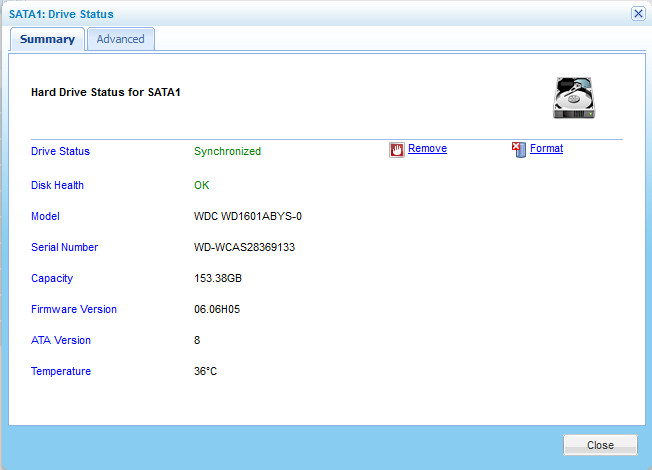
For information on the fields displayed, refer to the information in Drive Status Fields.
A confirmation message appears.
The disk is formatted.
A confirmation message appears.
The disk is unmounted and can be safely removed.
The Advanced tab appears.
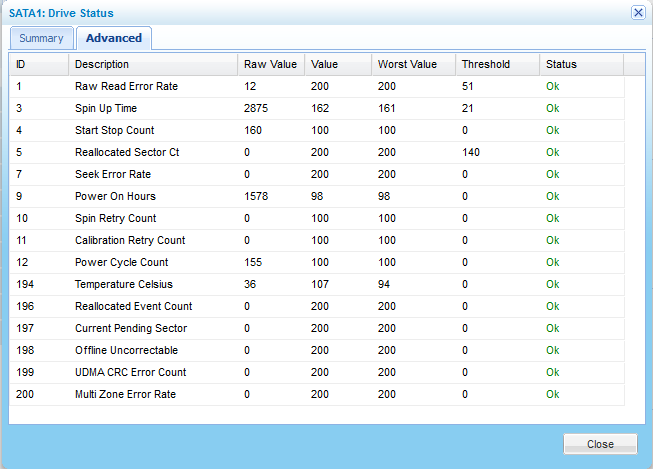
For drives supporting Self-Monitoring, Analysis, and Reporting Technology, (S.M.A.R.T), this tab displays advanced diagnostics information about the disk drive.
For an explanation of the fields, refer to your disk drive's documentation.
|
Tip |
|
If your drive does not support S.M.A.R.T, this tab will not appear. |
|
Tip |
|
USB drives do not support S.M.A.R.T. |
In This Section |
See Also |
This field... |
Displays... |
Drive Status |
The disk drive's current status. For a list of possible statuses, see Hard Drive Statuses. |
Disk Health |
The disk's health status (OK or Failed). |
Model |
The disk drive's model. |
Serial Number |
The disk drive's serial number. |
Capacity |
The disk drive's capacity. |
Firmware Version |
The disk drive's firmware version. |
ATA Version |
The disk drive's ATA version. |
Temperature |
The disk drive's current temperature in degrees Celsius. |