Microsoft Windows Previous Versions enables you to restore individual files or folders that were backed up to cloud storage, directly from your PC. You can restore files to previous versions, or recover deleted files.
|
Tip |
|
Microsoft Windows Previous Versions is supported in Microsoft Windows Server 2003, as well as Windows Vista Ultimate, Business, and Enterprise editions, and requires no special software in these editions. It is not supported in Windows Vista Home edition. In earlier versions of Windows, in order to access previous file and folder versions using Microsoft Windows Shadow Copy, you must download and install the Shadow Copy Client from:
|
To restore an individual file or folder to a previous version
The Properties dialog box appears.
The Previous Versions tab is displayed.
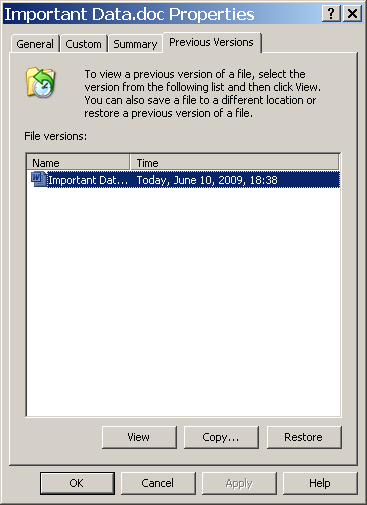
The file is restored to the desired version.
To restore a deleted file
The Properties dialog box appears.
The Previous Versions tab is displayed.
The file is restored.
See Also |