If desired, you can configure the appliance to send logs to a Syslog server located on your network or on the Internet.
While the appliance Event Log is limited by the amount of available storage space, a Syslog server can store an unlimited number of logs.
|
Tip |
|
You can obtain free Syslog servers online, such as Kiwi Syslog Daemon (http://www.kiwisyslog.com/). |
To configure Syslog logging
The Event Log > Syslog page appears.
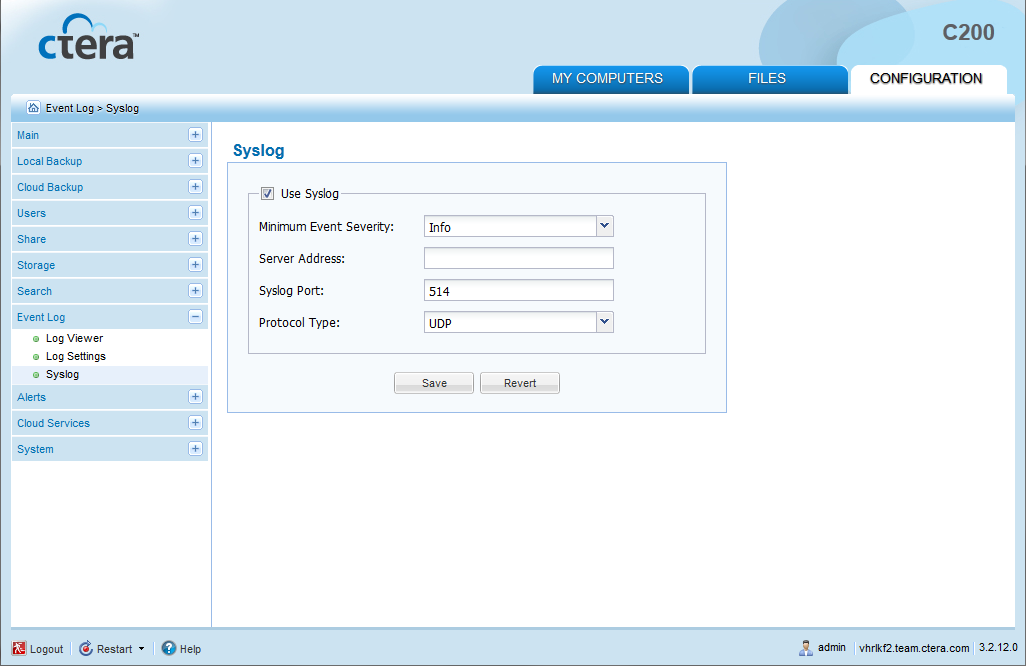
In this field... |
Do this... |
Use Syslog |
Select this option to enable Syslog logging. You must complete the rest of the fields. |
Minimum Event Severity |
Select the minimum log level to send to the Syslog server. For example, if you select Critical, then only Alert, Critical, and Emergency logs will be sent to the Syslog server. The default value is Info. |
Server Address |
Type the Syslog server IP address. |
Syslog Port |
Type the Syslog server's port number. The default value is 514. |
Protocol Type |
Select the protocol to use for sending logs to the Syslog server: TCP or UDP. The default value is UDP. |
See Also |