Administrators can access a hidden administrative share called “/volumes”, using Windows File Sharing. For information, see Configuring Windows File Sharing. Alternatively, they can access this share via the appliance Web interface's File Manager.
The administrative share allows direct access to the files on each of the appliance's volume.
To access the administrative share via Windows File Sharing
\\<devicename>\volumes\, where <devicename> is the name of your appliance.For information on viewing your appliance's name, see Viewing the Appliance Details.
The administrative share appears.

|
Tip |
|
If your user name and password on the computer are identical to a user name and password on the appliance, then the computer will automatically log in to the share using that user name and password. You will not be prompted to authenticate. In all other cases, a pop-up window will appear, and you must authenticate using a valid user name and password. |
To access the administrative share via the File Manager
See Changing the Tree Pane View.
The administrative share opens displaying all volumes.
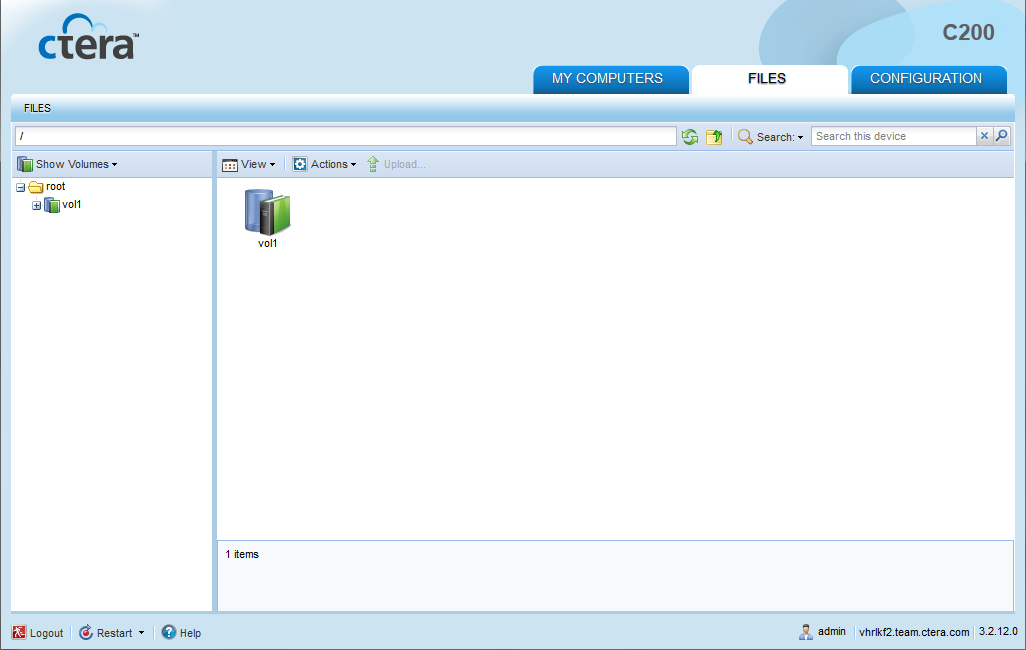
See Also |