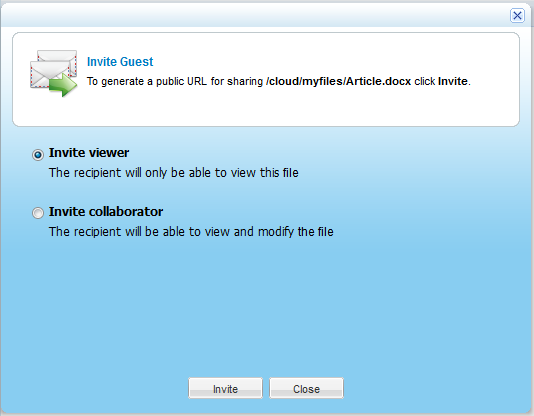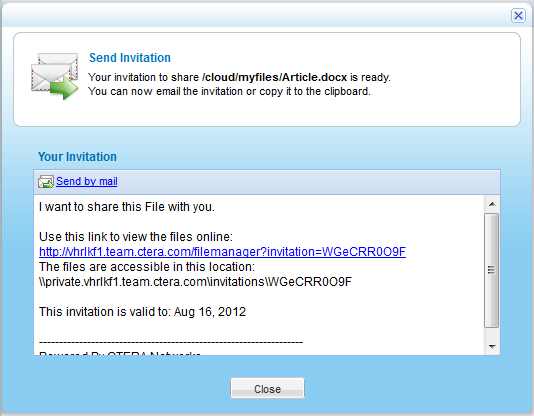- In the Files tab's Show Shares tree pane view, navigate to the desired file/folder.
For information on changing the tree pane view, see Changing the Tree Pane View.
For information on navigating between folders, see Navigating Between Folders.
- In the right pane, click on the file/folder.
- Click Invite Guest.
The Invite Guest dialog box opens.
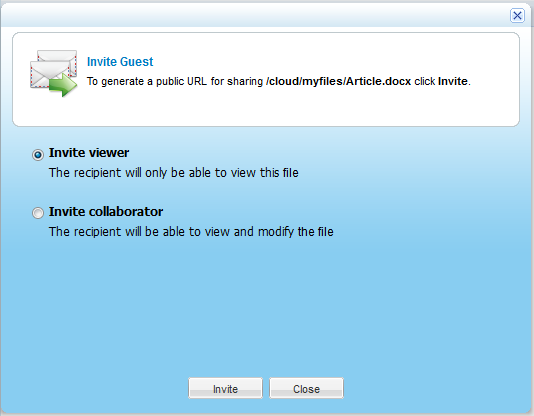
- Do one of the following:
- To grant the invitation recipient read-only access to the file/folder, choose Invite viewer.
- To grant the invitation recipient read-write access to the file/folder, choose Invite collaborator.
- Click Invite.
The Send Invitation dialog box appears with the content of the guest invitation.
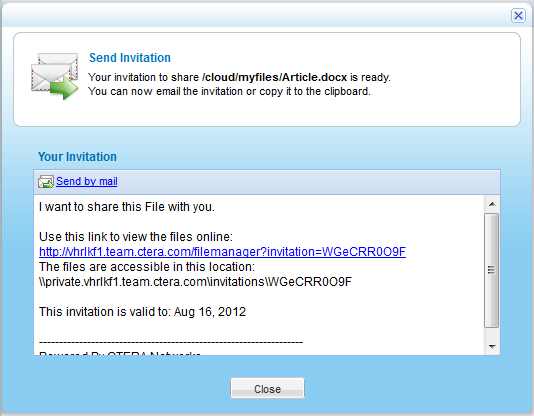
- Click Send by mail.
Your email client opens a new message containing the invitation.
- In the To field, fill in the email address of the person with whom you want to share the file/folder.
- Click Send.
- In the Send Invitation dialog box, click Close.