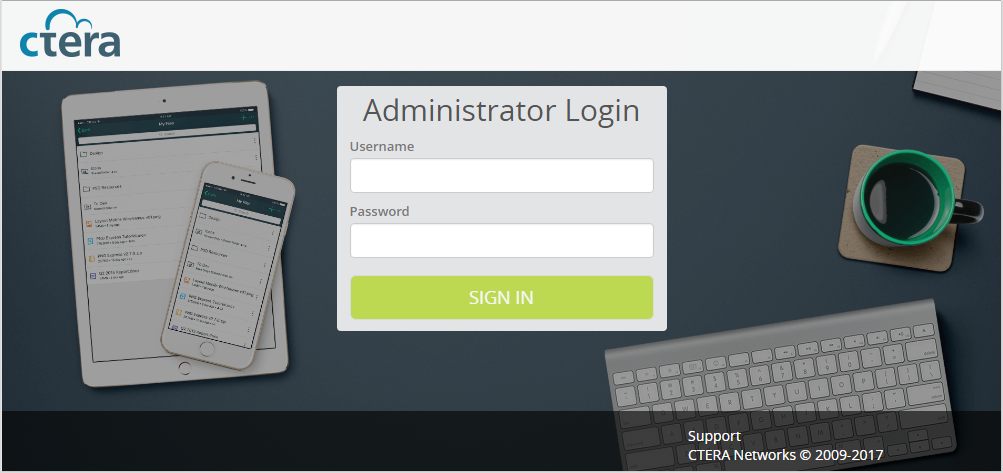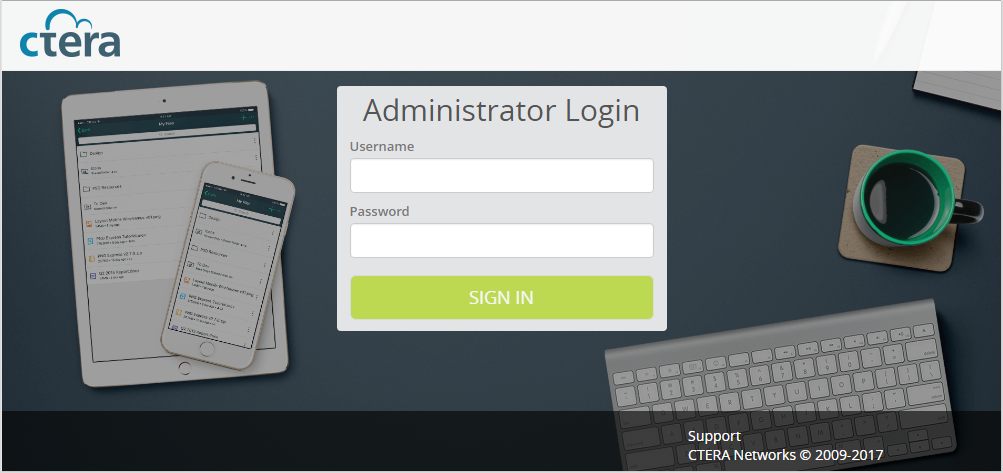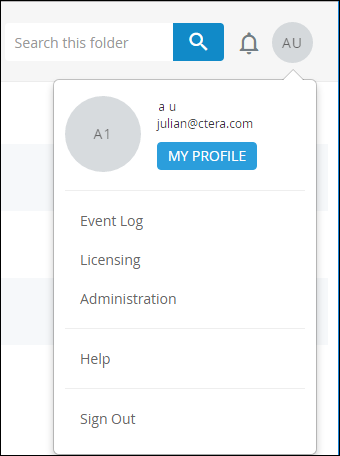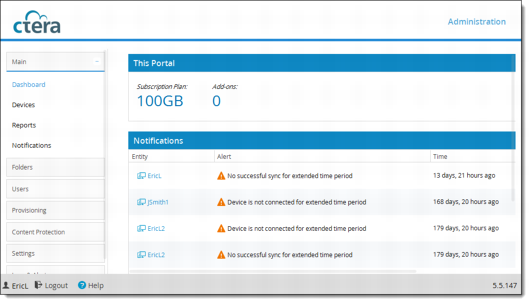Getting Started
This section contains all the information you need in order to get started using the CTERA Portal.
In this section
Browser Requirements
In order to use the CTERA Portal, you will need one of the following internet browsers:
• Microsoft Internet Explorer 11.0 or later
• Mozilla Firefox. The two latest versions are supported.
• Apple Safari. The two latest versions are supported.
• Google Chrome. The two latest versions are supported.
• Microsoft Edge. Certain functions are not available due to browser limitations.
The Administration Interface
CTERA Portal provides an administration web interface for:
• Managing the servers on which CTERA Portal is installed
• Configuring and monitoring the portal
Logging In To the Administration Interface
As an administrator, you have access to the administration Web interface. This interface lets you perform administration tasks for the virtual portal.
In order to log in to the administration interface, until the DNS service is set up, you need the IP address of the CTERA Portal server. Once the DNS service is set up, you can use it to log in and for that you will need the CTERA Portal's DNS suffix and, if changed from the default, the HTTPS access port number.
To log in to the Administration Interface:
1 Use a Web browser:
• Open http://<Portal_Server_IP>/admin.
where <Portal Server IP> is the IP address of the CTERA Portal server. For example, to connect to the Administration View of a portal whose server IP address is 192.168.10.10, open http://192.168.10.10. This method enables you to gain access to the Administration View, if the DNS service is not set up properly.
• Open http://<virtualportal_name>.<DNS_Suffix>/admin.
where, <virtualportal_name> is the name of the virtual portal defined in CTERA Portal, and <DNS_Suffix> is the DNS suffix for the whole CTERA Portal installation.
This opens the interface to the specific portal's view.
Note: If the portal is set to redirect HTTP requests to HTTPS, CTERA Portal redirects the browser to the HTTPS page. It is also possible to set the HTTPS access port to be different from the standard 443. In this case, the address is:
https://<virtualportal_name>.<DNS_Suffix>:<HTTPS_port>/admin,
in which
<HTTPS port number> is a
customized port. See
The HTTPS Access Port.
For example, to connect to Acme’s administration portal using HTTPS port 2222, use the following address:
https://acme.ctera.com:2222/admin.
When you browse to the portal, the CTERA Portal opens displaying the Administrator Login page.
If SAML SAML Single Sign On (SSO) is enabled, on your first access to the portal you are redirected to the SAML identity provider's login page. On subsequent log ins, you directly access the portal.
If CAC, Common Access Card, is implemented at the site, the login page is skipped if the card access is authorized.
2 Enter your user name and password and click SIGN IN.
The Administration interface opens displaying the Main > Dashboard page.
3 For a team portal, you can also open the Team Portal Administration interface when logged in to the end user interface with an administrator user: Click the avatar at the top right, or your initials, if you have not yet configured an avatar, and select Administration.
4 The Team Portal Administration interface is displayed.