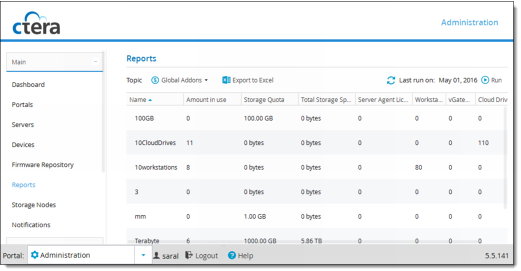
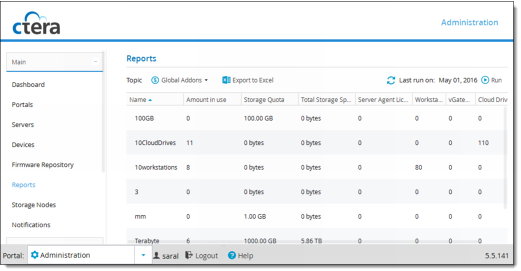
This field... | Displays... |
Portal | The name of the portal. This field is relevant to the Add-ons by Portal report only. |
Name | The add-on name. |
Amount in use | The number of add-ons that are currently in use. |
Storage Quota | The amount of storage space included in a single instance of this add-on. |
Total Storage Space | The total amount of storage space included in all instances of this add-on. For example, if the storage quota of a single instance of this add-on is 10GB, and the add-on is used 15 times, then the total storage space is 150GB. |
Server Agent Licenses | The total number of server agent licenses included in all instances of this add-on. |
Workstation Backup Licenses | The total number of workstation backup licenses included in all instances of this add-on. |
vGateway Licenses | The total number of Virtual Gateway licenses included in all instances of this add-on. |
Cloud Drive Licenses | The total number of Cloud Drive licenses included in all instances of this add-on. |