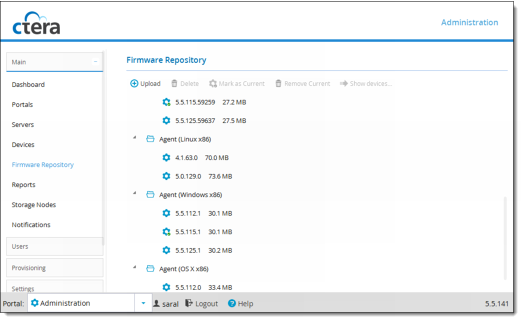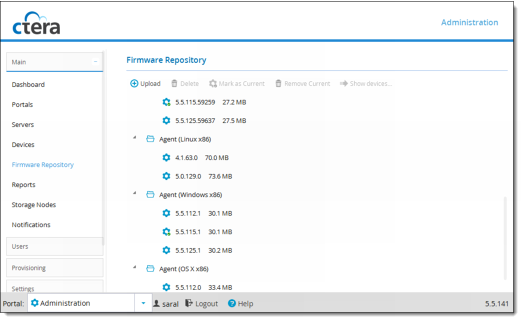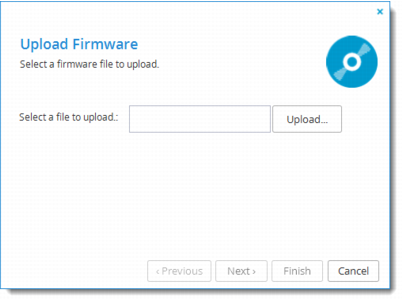Managing Firmware Images
Each CTERA cloud storage gateway or CTERA Agent in the CTERA Portal system is installed with a firmware image that suits the device platform. (For convenience, we refer to CTERA Agent software packages as a type of "firmware").
This section explains how to manage firmware images.
The tasks in this section can be performed in the Global Administration View only.
In this section
Uploading Firmware Images
This task can be performed in the Global Administration View only.
To upload a firmware image:
1 In the navigation pane, click Main > Firmware Repository.
The Main > Firmware Repository page opens, displaying all firmware images.
2 Click Upload.
The Upload Firmware Wizard opens displaying the Upload Firmware dialog box.
3 Click Upload and browse to the desired *.tgz file.
The firmware image is uploaded to the relevant device platform category.
At the end of the upload process, the Completing the Upload Firmware Wizard screen is displayed.
4 Click Finish.