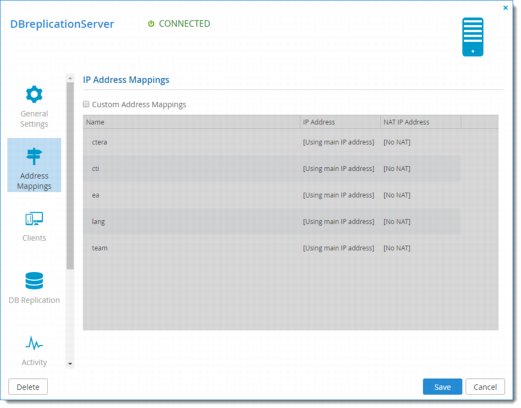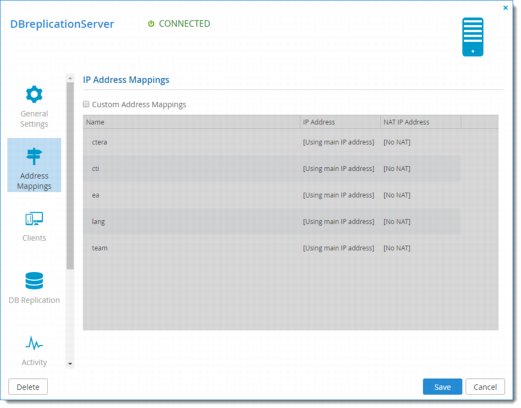Address Mappings
By default, CTERA Portal listens to virtual portals on the default address. You can optionally bind specific virtual portals to other interfaces (specified by IP address) of the server, which will cause this IP address to be published by the DNS server, and will prevent access to the specified portal via other IP addresses of the server.
To set custom address mappings:
1 On the Servers page, click the name of the server, to open the Server Manager.
2 Select the Address Mappings tab.
3 Select the Custom Address Mappings check box.
The Custom Address Mappings table is enabled.
4 For each virtual portal that should be bound to an IP address of the server, click in the virtual portal's row, click in the IP Address field, then type the IP address to be translated. This should be the IP address of the local interface which should accept connections for clients of the specified virtual portal.
To bind this virtual portal to the default IP address, do not enter a value in this field.
5 If NAT is used, and the public IP address of the interface differs from the private IP address, click in the NAT IP Address field in the virtual portal's row, and then type the IP address to which the original IP address should be translated. This public address will be published by the CTERA Portal DNS server.
To specify that the public IP address is equal to the private IP address, do not enter a value in this field.
6 Click Save.