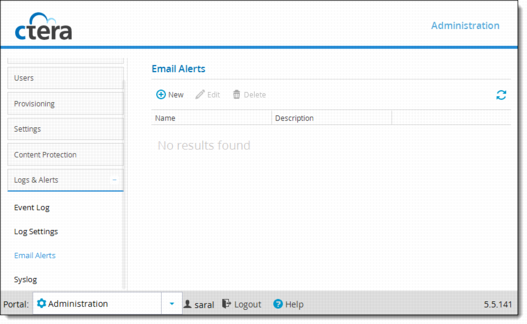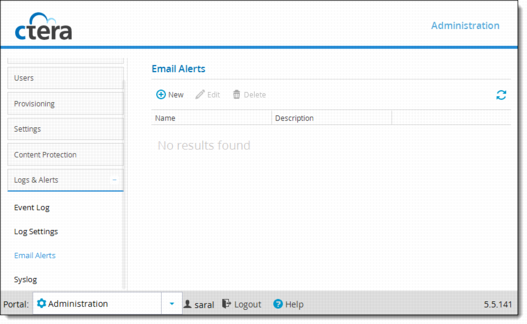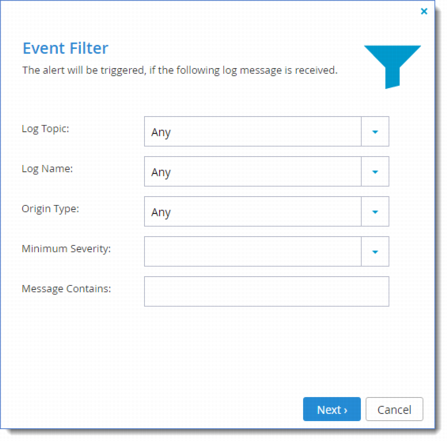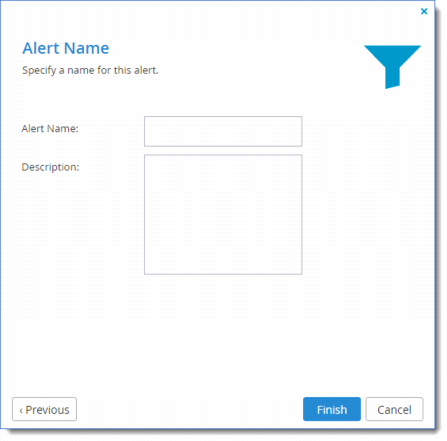Adding and Editing Email Alerts
To add or edit an email alert:
1 In the navigation pane, click Logs & Alerts > Email Alerts.
The Logs & Alerts > Email Alerts page is displayed.
2 Do one of the following:
• To add a new email alert, click New.
• To edit an existing email alert, select the email alert's row and click Edit.
The Alert Rule Wizard opens, displaying the Event Filter dialog box.
3 Complete the fields.
Log Topic – Select the category of logs that should trigger the email alert. For an explanation of the log categories, see
Viewing Logs. Alternatively, select
Any to specify that any log category can trigger the email alert.
Log Name – Select the name of the log that should trigger the email alert. Alternatively, select Any to specify that any log can trigger the email alert.
Origin Type – Select the entity from which a log must originate in order to trigger the email alert. Alternatively, select Any to specify that any log can originate from any entity in order to trigger the email alert.
Minimum Severity – Select the minimum severity a log must have in order to trigger the email alert. For an explanation of the log severities, see
Log Levels.
Message Contains – Type the text that the log message must contain in order to trigger the email alert.
4 Click Next.
The Alert Name dialog box is displayed.
5 In the Alert Name field, type a name for the email alert.
6 In the Description field, type a description of the email alert.
7 Click Finish.