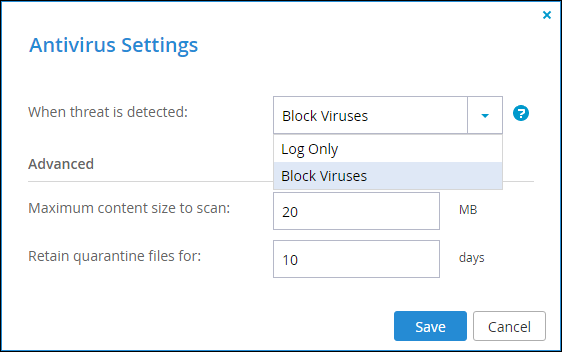Managing Antivirus Servers
To manage antivirus servers:
1 Select Content Protection > Antivirus from the navigation pane.
Where:

– Define the antivirus settings.
The Antivirus Settings window is displayed.
Log Only – An email is sent to the portal listing the file that might be infected and the file is copied to quarantine.
Note: It is still possible to download or preview the infected file.
Block Viruses – The infected file is not downloaded and it is quarantined.
Note: Backed up files are not scanned for viruses during a restore.

– Activate or deactivate antivirus scanning.
Delete Server – Delete the selected server from the list.
Pause – Pause using antivirus scanning for the selected server. A paused server has a status of Disabled.
Resume – Resume using antivirus scanning for the selected server. A resumed server has a status of Connected.
When any file is downloaded from the portal, it is scanned for viruses. Any quarantined viruses can be viewed by clicking Quarantine under Content Protection in the navigation pane.