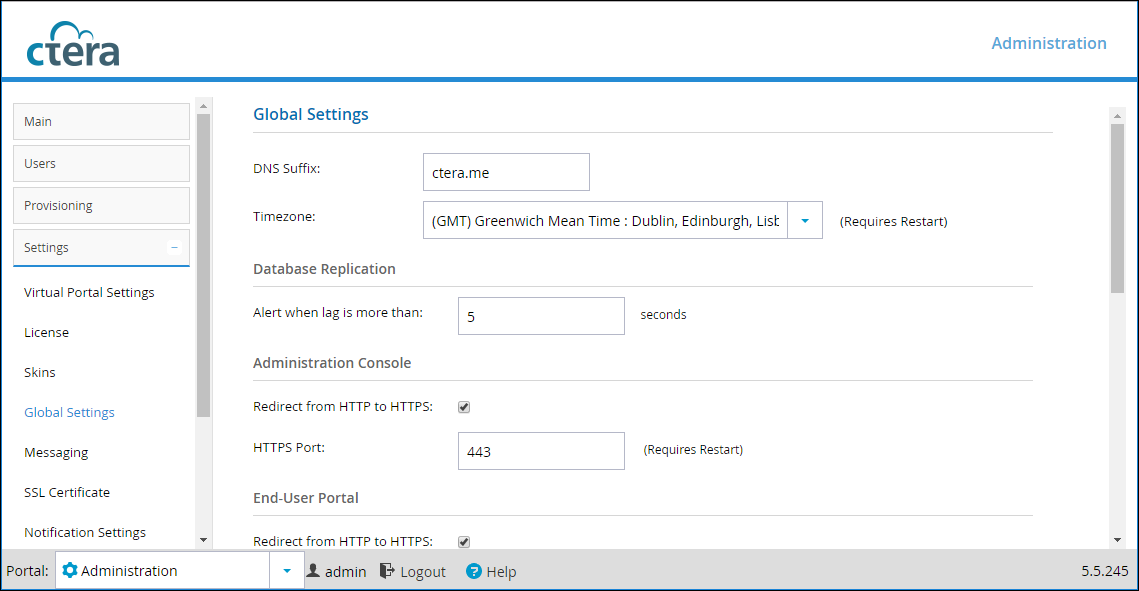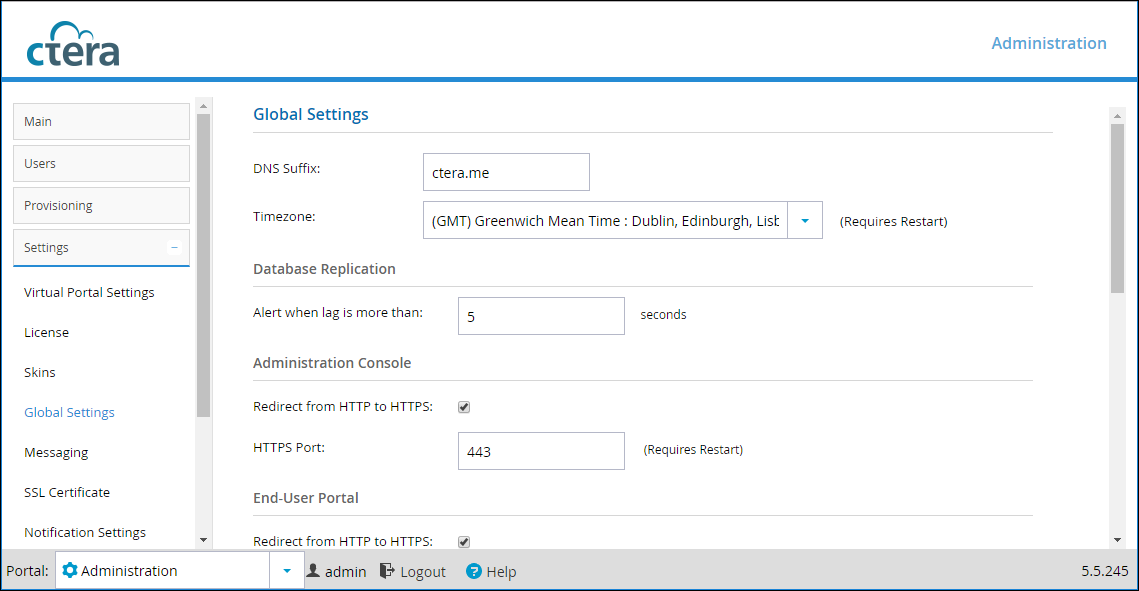Configuring Global Settings
CTERA Portal has some global settings that apply across all virtual portals. They include:
• The DNS suffix that will be appended to each virtual portal's name, in order to create the virtual portal's DNS name.
• The CTERA Portal time zone.
• Document preview settings
• Password policy for portal administrators.
These tasks can be performed in the Global Administration View only.
To configure global settings:
1 In the navigation pane, click Settings > Global Settings.
The Global Settings page is displayed.
2 Make changes as needed.
a DNS Suffix. Type the global DNS suffix to use for all virtual portals. For more information, see
The DNS Suffix.
b Timezone. Select the CTERA Portal's time zone.
Database Replication
c Alert when lag is more than. In the event that replication falls behind, portal administrators are notified via email. Type the number of seconds of lag time on which to notify portal administrators.
Administration Console
d Redirect from HTTP to HTTPS. Select this option to enable automatic redirection of administrators from HTTP to HTTPS.
e HTTPS Port. Enter an HTTPS port number to change the administration portal HTTPS access port. The following HTTPS ports are allowed: 443, 1024 to 65535. Restart the portal for the new port to take effect.
End-User Portal
f Redirect from HTTP to HTTPS. Select this option to enable automatic redirection of end users from HTTP to HTTPS.
Document Previews
g Maximum file size to preview. The maximum file size CTERA Portal end users can preview using the online file viewer.
h Cache expiration period. The time for which a file is stored in the Preview server cache after it is previewed, which causes the next preview of the same file to be faster.
i Viewing session timeout. The amount of time after a file is previewed that the preview session is closed. After this amount of time, the user can no longer scroll through the document. If the user wishes to continue previewing the document, the user must close the preview window and open it again.
Administrator's Password Policy
j Minimum Password Length. Type the minimum number of characters that must be used in a CTERA Portal administrator's account password. The default value is 7 characters.
k Require password change on first login. Select this option to require administrators to change their password on their first login.
l Require password change every. Select this option to require administrators to change their password after a certain number of months, then specify the desired number of months in the field provided. When the specified number of months has elapsed, the administrator's password will expire, and they will be required to configure a new password upon their next login.
m Prevent reusing last... passwords. Select this option to prevent administrators from reusing a specified number of their previous passwords when they change their password. Specify the number of previous passwords you want this to apply to.
n Passwords must contain at least.... of 4 character groups. Select this option to require administrators to choose passwords that contain at least a specified number of the following character groups:
• Lowercase characters
• Uppercase characters
• Numerical characters
• Special characters such as “!@#$”
o Prevent using contact details in password. Select this option to prevent administrators from using their personal details in their password, including first name, last name, email, username, and company name.
3 Click Save.
4 If you changed the time zone, restart all the servers in the CTERA Portal cluster, in order for the change to take effect.