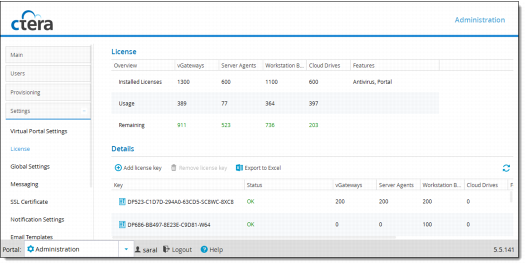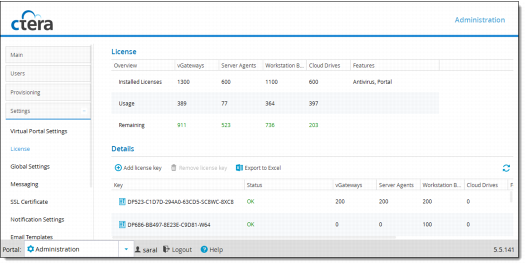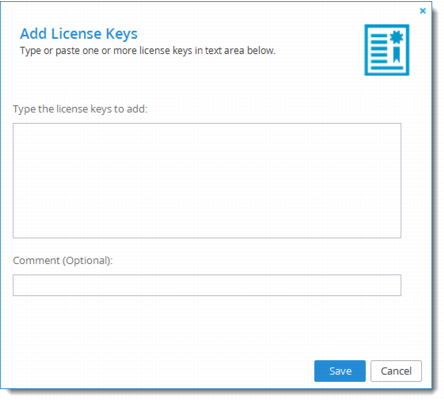Adding License Keys
This task can be performed in the Global Administration View only.
To add a license key:
1 Purchase a new license key from your CTERA authorized reseller, while specifying your portal's DNS suffix, and the number of required Virtual Gateway, server agent, and workstation agent licenses.
You can view your CTERA Portal's DNS suffix, in the Global Administration View's Settings > Global Settings page.
You receive one or more license keys.
2 In the navigation pane, click Settings > License.
The Settings > License page is displayed.
3 Click Add license key.
The Add License Keys dialog box opens.
4 Copy the license key you received from CTERA, and paste it into the text box.
To add more than one key, paste each key on a new line.
The system verifies and activates the license keys by contacting the CTERA Activation service. As each license key is activated, it is associated with this installation of CTERA Portal.
5 (Optional) Add a comment in the Comment field. The comment will be displayed in the License page. You can use this comment to document the purchase order number associated with the license, and the like.
6 Click Save.