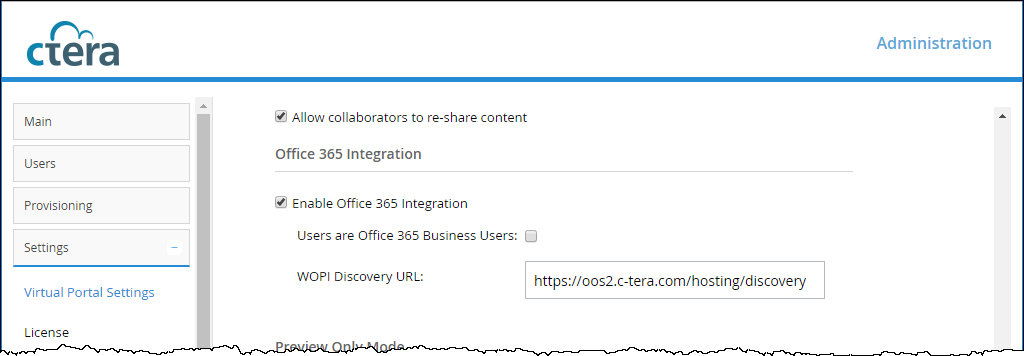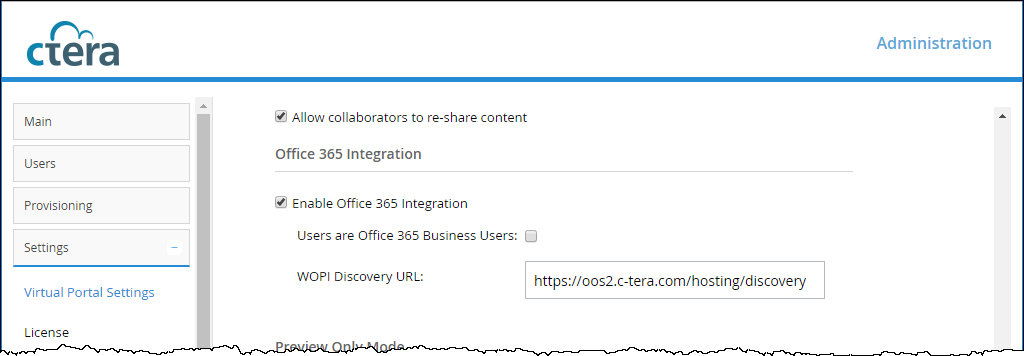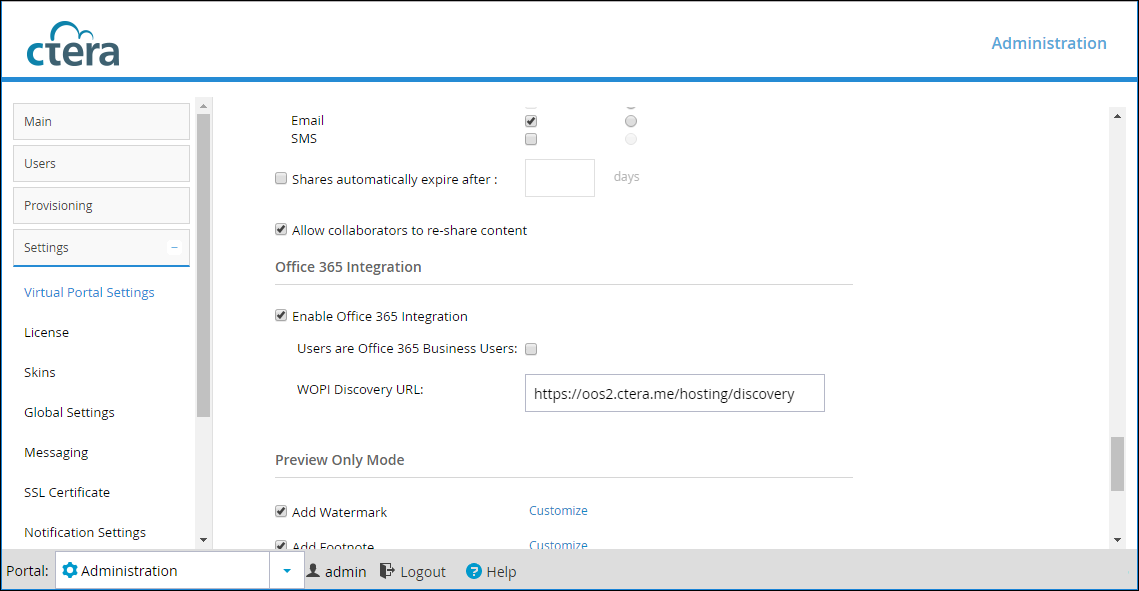Office 365 Integration
Office 365 is a cloud-based office suite offered by Microsoft, which allows users to create and edit files using lightweight, web browser-based versions of Microsoft Office applications, such as Word, Excel, and PowerPoint.
Office Online is available as:
• An on-premise version, Office Online Server (OOS), which is installed locally in a private cloud
• Hosted by Microsoft, Office 365 Online, in a public cloud.
CTERA Portal integrates with Office 365 to enable users to view and edit Word, Excel, and PowerPoint files stored using CTERA Portal.
Note: For enterprises, CTERA supports using Office Online Server (OOS).
For CSPs offering read-only access to Microsoft Office applications, CTERA recommends using Office Online Server (OOS).
For
CSPs offering the ability to create and edit Microsoft Office applications as well as read-only access, CTERA supports using Office 365 Online. For more details, contact CTERA support CTERA Support (
http://www.ctera.com/support).
To integrate Office Online in a CTERA Portal:
• Use CTERA Portal version 5.5.720 and above.
You can verify that TLS 1.1 and TLS 1.2 support is enabled by checking the registry keys for the server. The following registry keys must be set:
[HKEY_LOCAL_MACHINE\SOFTWARE\Microsoft\.NETFramework\v4.0.30319]
"SchUseStrongCrypto"=dword:00000001
[HKEY_LOCAL_MACHINE\SOFTWARE\Wow6432Node\Microsoft\.NETFramework\v4.0.30319]
"SchUseStrongCrypto"=dword:00000001
Note: Different portals can use the same OOS server.
• Make sure that ports 443 and 80 are open from the CTERA Portal to the Office Online Server.
Note: If you have more than one Office Online Server in the farm, Microsoft requires that port 809 is open between all the servers in the farm.
• In the CTERA Portal, in the Virtual Portal Settings:
• Verify that the discovery URL, the URL for the Office Online Server, is displayed correctly, with the format https://servername/hosting/discovery.
• Configure the settings for OOS:
Enable Office 365 Integration – Check to create, view and edit Microsoft Word, Excel, and PowerPoint files stored in CTERA Portal.
Users are Office 365 Business Users – Uncheck this box if you are using the on-premise service: Office Online Server. Only check this box if you are using Office Online and your enterprise has a Microsoft O365 license for its users.
WOPI Discovery URL – The URL to enable using Office 365 with files stored on the portal. This URL is either the URL for a local server when using Office Online Server on-premise or the URL received from Microsoft when using Office Online as a service from Microsoft. Different portals can use the same WOPI URL.
Troubleshooting
Other web sites also include instructions to install the Office Online Server (OOS), with graphics to help you, for example, https://www.getfilecloud.com/supportdocs/display/cloud/Installing+Office+Online+Server+on+Windows+2012+R2+Server to install OOS on a Windows 2012 R2 Server.
If required, import a certificate, via the certmgr.msc application, to Personal > Certificates.
If you have problems and need to refer to the OOS logs, they are located by default on the OOS server under C:\ProgramData\Microsoft\OfficeWebApps\Data\Logs\ULS.