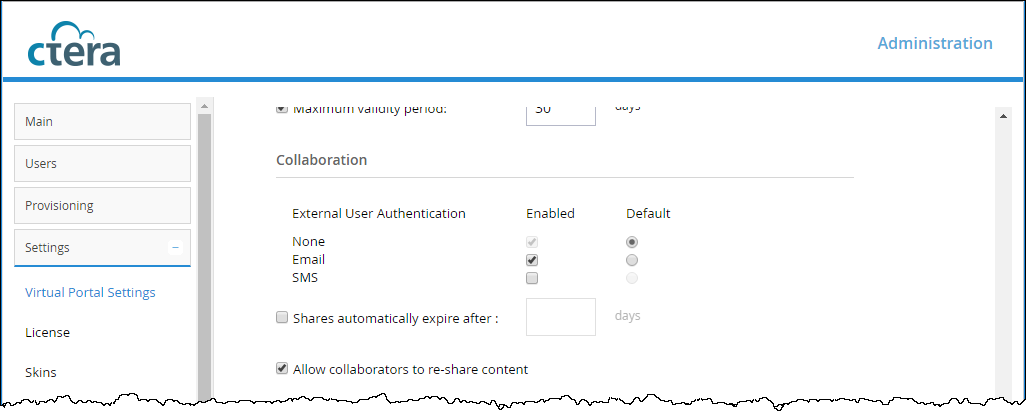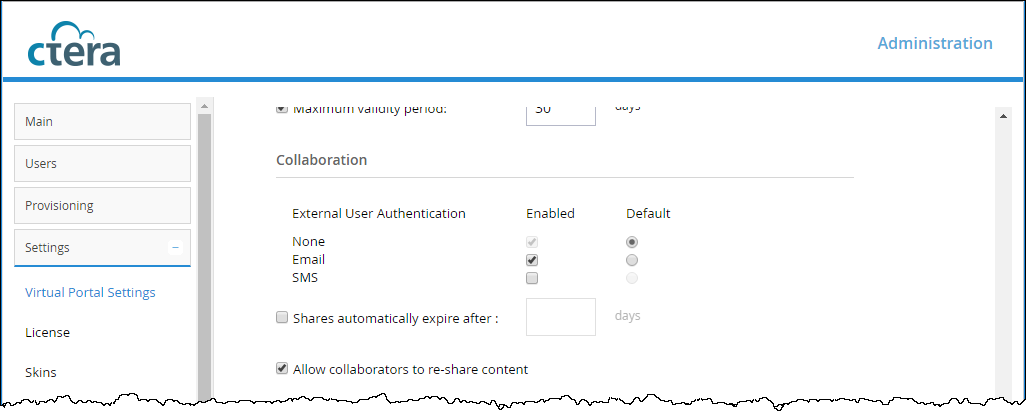Collaboration
End users can choose how to enable external user authentication when they send invitations to external users to collaborate on files and set the default method used to authenticate these users.
None – No user authentication is applied.
Email – The invitation recipient receives a time limited authenticated link to the file or folder. On every access, a new 6 digit passcode challenge is sent to the recipient by email. The recipient must enter the passcode before accessing the file or folder. This ensures that the invitation is not usable in case the invitation link is accidentally forwarded to another person, or posted on a public website.
Note: Email must be enabled for the plug-in to Microsoft Outlook that enables sending email attachments as public links to files on the portal Cloud Drive. The plug-in syncs attached files to the portal Cloud Dive and inserts public links to the files into the email body.
SMS – The invitation recipient receives a time limited authenticated link to the file or folder. On every access, a new 6 digit passcode challenge is sent to the recipient by text message. The recipient must enter the passcode before accessing the file or folder. This ensures that the invitation is not usable in case the invitation link is accidentally forwarded to another person, or posted on a public website.
Shares automatically expire after – The time period after which invitations to share files with external users expire.
Allow collaborators to re-share content – If checked, collaborators can re-share content with other users.
Note: When a file is shared for collaboration, an entry is written to the Access log.