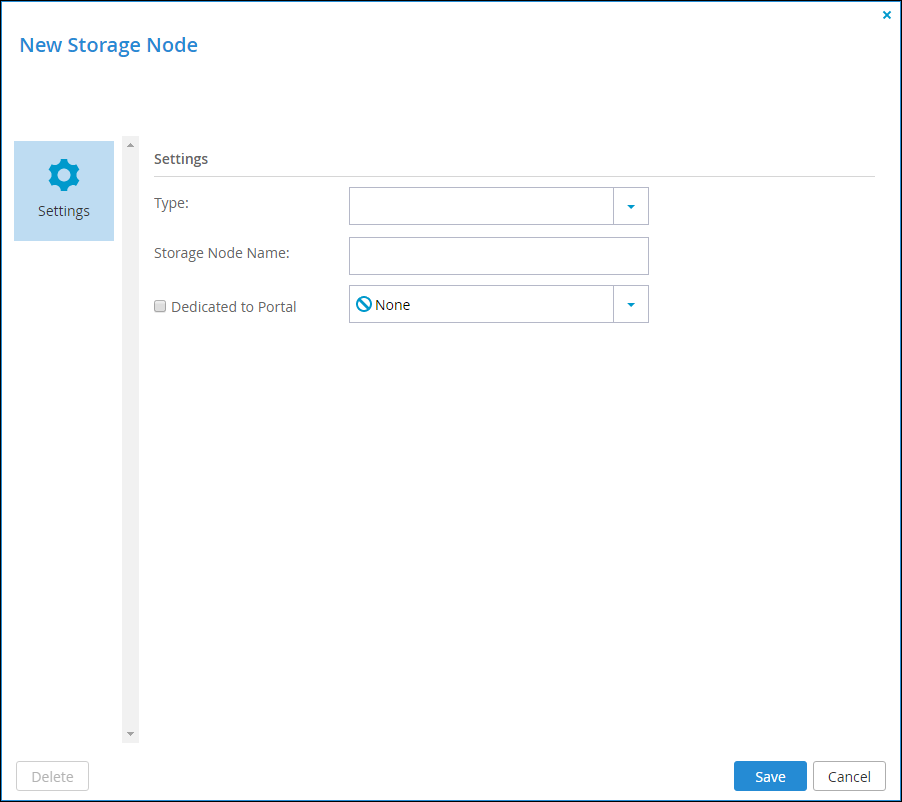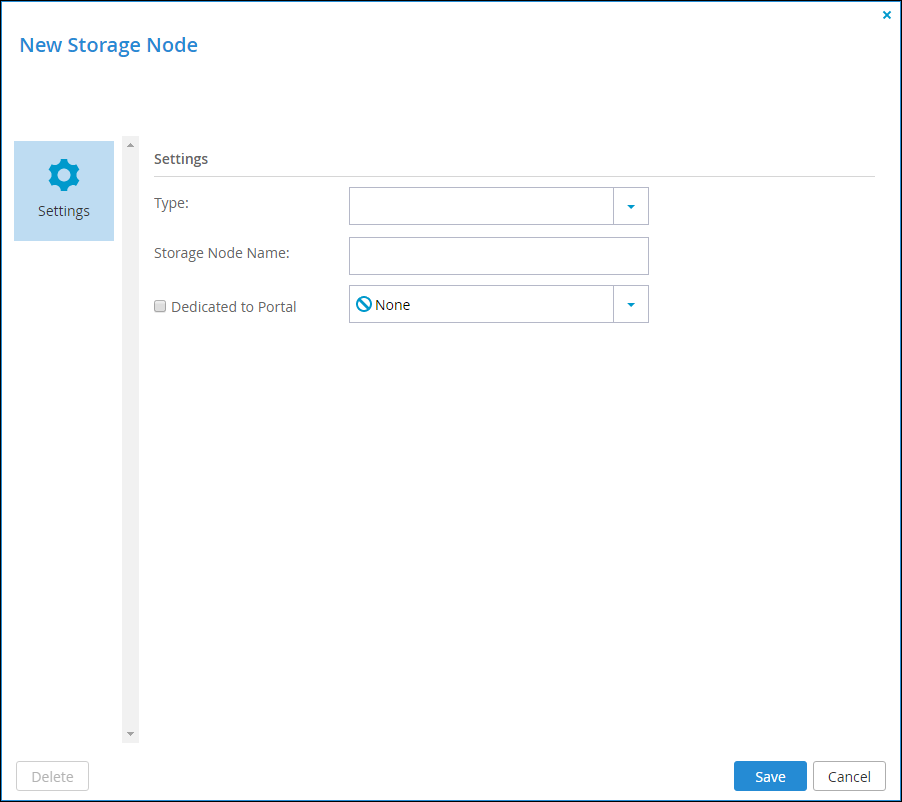Adding and Editing Storage Nodes
This task can be performed in the Global Administration View only.
To add or edit a storage node:
1 For NFS storage nodes, EMC Isilon (NFS), Generic (NFS), and NetApp (NFS):
a Log in to the server as root, using SSH.
b Create a folder for the NFS mount on the server.
c Mount the NFS storage node to each server, except the preview server, by running the following script on each server:
ctera-mount.sh mount_storage_node nfs NFS_IP:/NFS_FOLDER
where NFS_IP is the IP address of the NFS mount point, and NFS_FOLDER is the name of the folder you created on the NFS server.
2 In the Main > Storage Nodes page, do one of the following:
• To add a new storage node, click New.
• To edit an existing storage node, select the desired node's row and then click Edit.
3 Fill in the generic fields for all storage node types:
Type – Select the type of storage node you are adding. When you select the type, more fields appear lower down in the dialog box, so that you can add the details needed for the type.
Storage Node Name – Type a name (unique identifier) for the storage node.
Dedicated to Portal – Select the checkbox if you want to dedicate the storage node to one virtual portal. Select the virtual portal from the dropdown list.
4 Complete the additional fields that are displayed when you choose the type. For information about those fields, see:
5 Click Save.