The Main > Servers page appears.
The Server Manager opens displaying the General Settings tab.
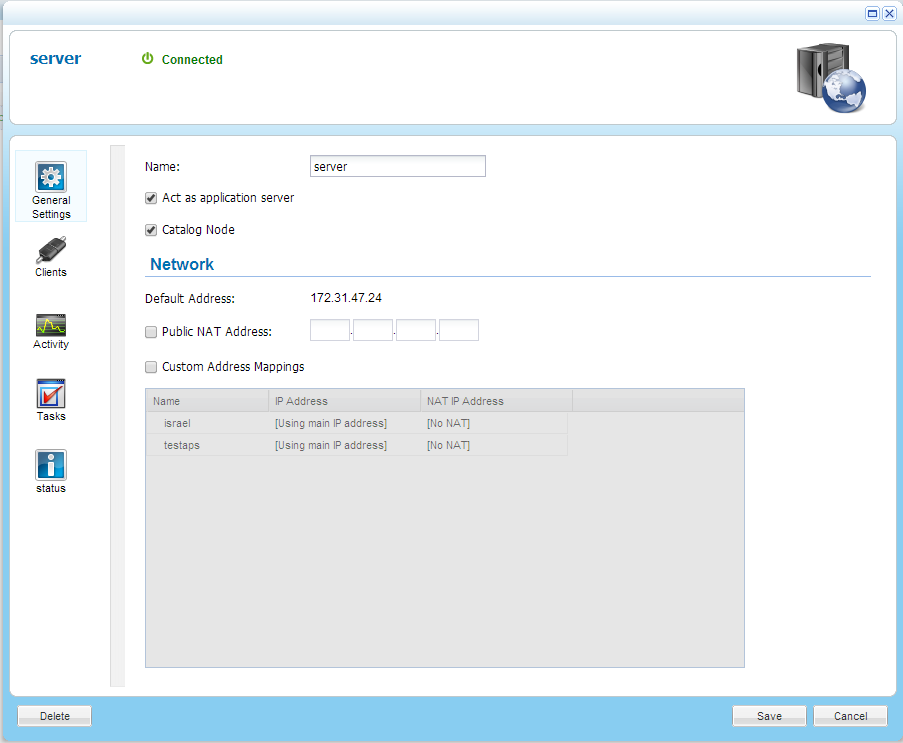
Immediately after deploying a CTERA Portal instance, the CTERA Portal server will respond to DNS requests with its private internal IP address. In order to make the CTERA Portal available via the Internet, and to enable the CTERA Portal to respond to DNS queries with the public IP address, you must configure the CTERA Portal's public NAT address.
The Main > Servers page appears.
The Server Manager opens displaying the General Settings tab.
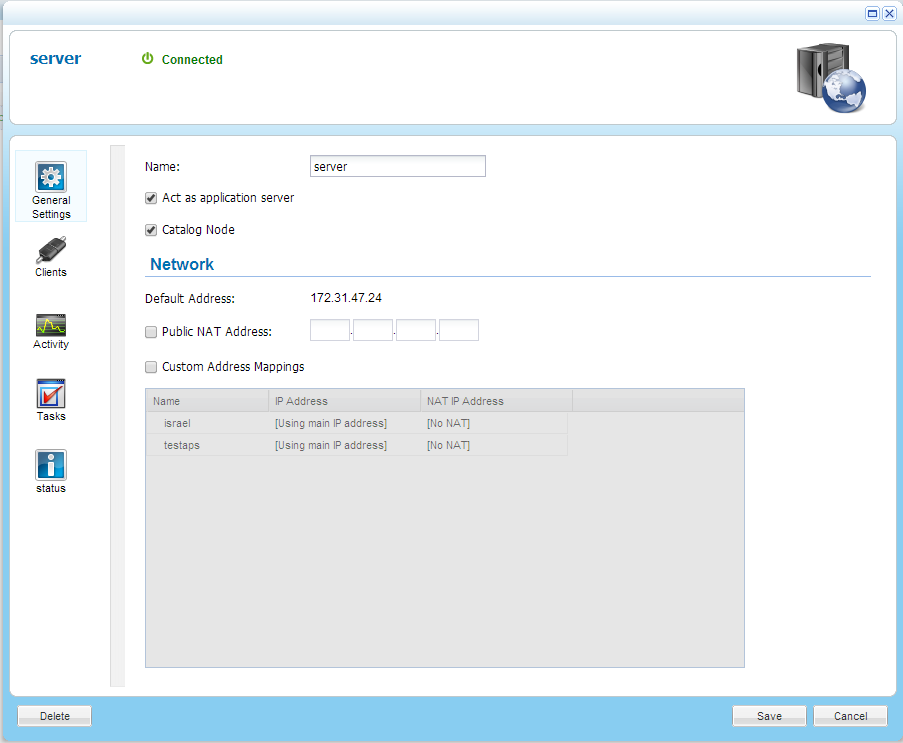
See Also |