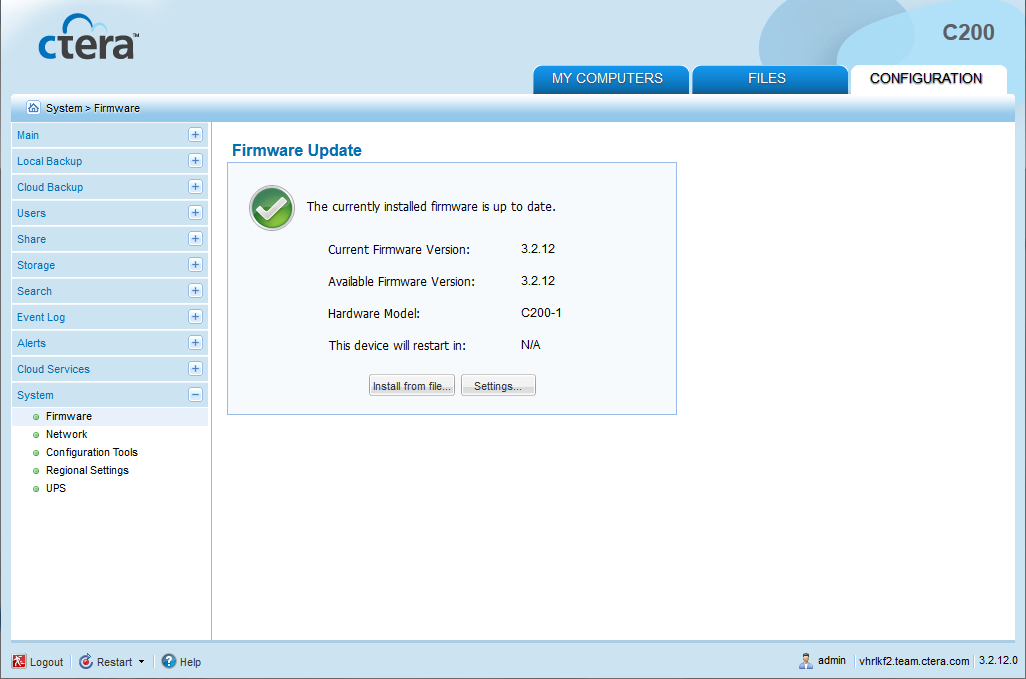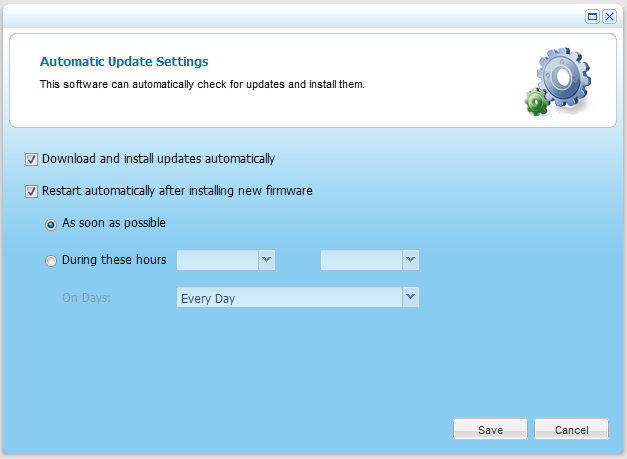- In the Configuration tab's navigation pane, click System > Firmware.
The System > Firmware page appears, displaying the following information:
- The currently installed firmware version
- The most recent available firmware version
- The appliance model
- The amount of time remaining until the appliance restarts. This information is displayed if a firmware has been downloaded, and the appliance is configured to reboot automatically.
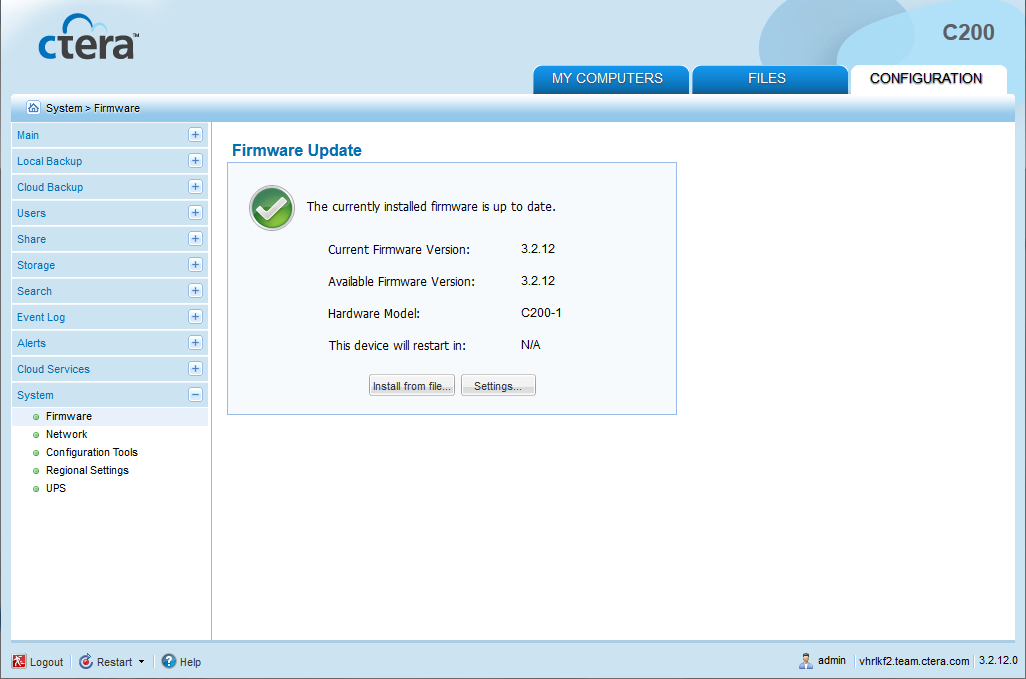
- Click Settings.
The Automatic Update Settings dialog box opens.
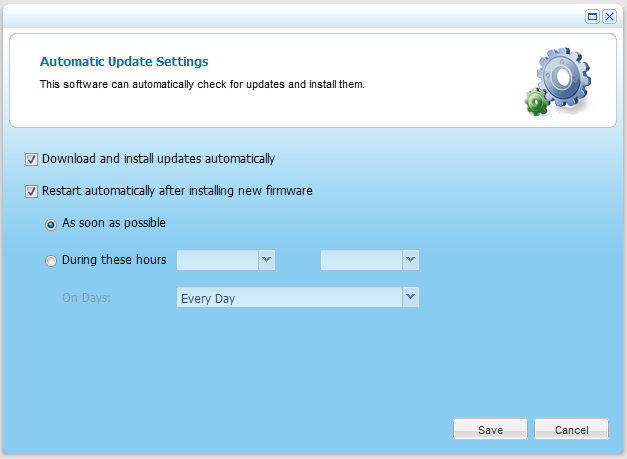
- To specify that the appliance should download and install firmware updates automatically, click Download and install updates automatically.
If you do not select this option, you must perform firmware updates manually, as described in Manually Updating the Firmware.
- To specify that the appliance should automatically reboot after installing new firmware updates, do the following:
- Click Restart automatically after installing new firmware.
- Specify when automatic rebooting should occur, by doing one of the following:
- To reboot as soon as possible after a firmware update, choose As soon as possible.
In this case, the appliance will reboot as soon as it is recommended to do so. For example, the automatic reboot might be deferred, if the appliance is undergoing system maintenance that should not be interrupted.
- To reboot only during specific hours, choose During these hours, then use the drop-down down lists to specify the desired time range.
If you do not enable automatic rebooting, then you will need to reboot the appliance as described in Restarting the CTERA Appliance, when this page indicates that a new update has been installed.
- Click Save.