Backing Up and Restoring Files
CTERA Agent enables you to back up files and folders from the local computer to the gateway. The agent can back up both unlocked and locked files. The files can later be restored as needed.
This section includes the following topics:
Backing Up Files
The files and folders from the CTERA Agent-enabled computer are backed up to a share on the gateway referred to as the destination share. Subfolders are automatically created under this network share for each backed up folder, using the NT ACL settings of the files and folders from the CTERA Agent-enabled computer. The destination share is set by the CTERA Gateway administrator. For details, see the CTERA Edge Filer (Gateway) Administration Guide.
By default, file backup is scheduled to run every 24 hours.
Note: Files on removable media, such as a USB drive, cannot be backed up using the CTERA Agent.
Selecting Files for Backup
You can select which files are backed up to the gateway, either from Windows File Explorer or from the CTERA Agent Editor.
To specify a file or folder to back up:
Note: If the Overlay icons on files and folders check box is selected in the agent's Desktop Integration settings, described in Specifying Icons and Notifications For Files Handled By the CTERA Agent, the file or folder is marked with the  icon. When a folder is selected, every file and folder under this folder is also marked for back up.
icon. When a folder is selected, every file and folder under this folder is also marked for back up.
 icon. When a folder is selected, every file and folder under this folder is also marked for back up.
icon. When a folder is selected, every file and folder under this folder is also marked for back up.To specify that a file or folder should not be backed up:
Note: The  icon is removed from the file or folder.
icon is removed from the file or folder.
 icon is removed from the file or folder.
icon is removed from the file or folder.To configure file-level backup in the CTERA Agent Editor:
1 In the CTERA Agent Editor, in the navigation pane, select the File-level Backup option.
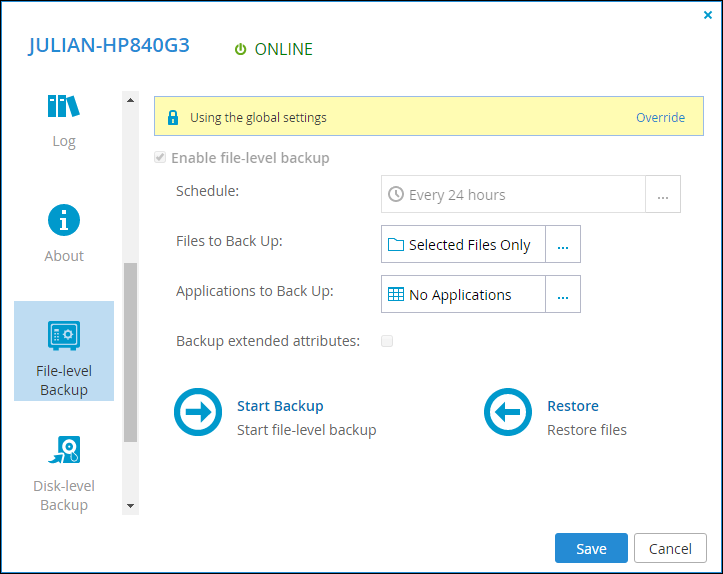
2 Click in the Files to Back Up field.
The Folders and Files Selection window is displayed.
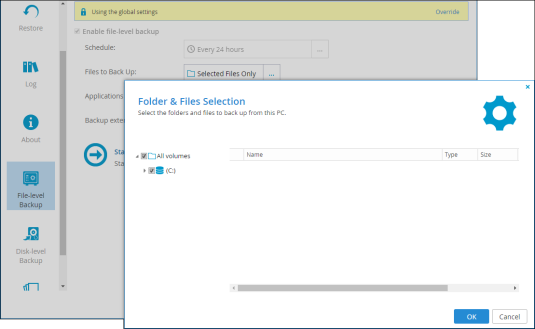
3 Expand the tree nodes and select the check boxes next to the files and folders to back up.
When a folder is selected, every file and folder under this folder is also included for back up.
4 Click OK.
5 To back up special file permissions and metadata, check Backup extended attributes.
6 Click Save.
Scheduling Backups and Enabling and Disabling Backups
File-level backup is scheduled to run by default every 24 hours. You can change the schedule or disable the scheduled backup.
To change the backup schedule:
1 In the CTERA Agent editor, in the navigation pane, select the File-level Backup option.
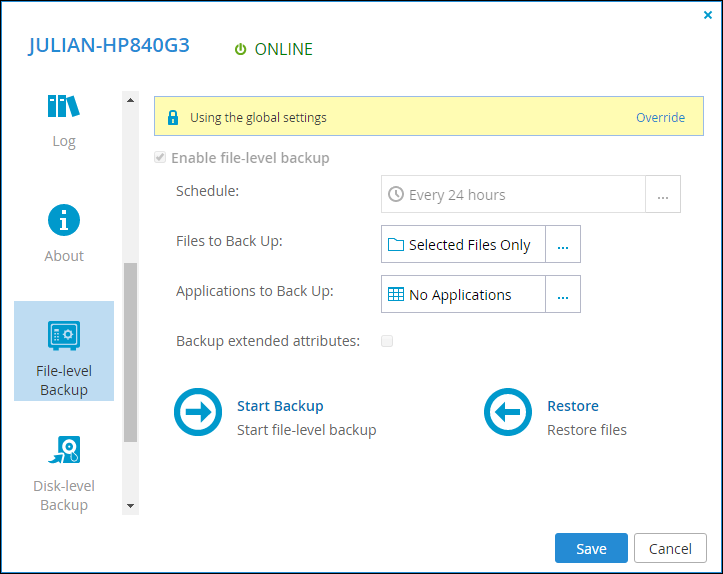
2 Click Override to override the global settings for file-level backup.
Global settings include the file-level backup schedule.
Note: You can revert to global file-level backup settings at any time, by clicking Use global settings.
3 Click in the Schedule field.
The Schedule window is displayed.
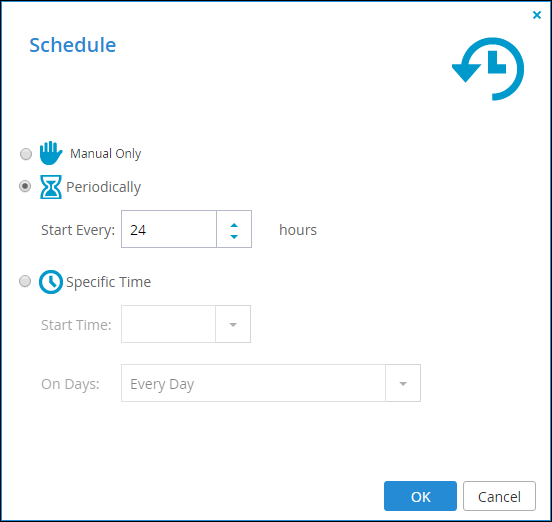
4 Specify the required schedule.
Manual Only – Disable automatic scheduled backups. You can still back up the selected files and folders manually. See Manually Managing Backups for details.
Periodically – Specify that automatic backups are performed every specified number of hours. The maximum period between periodically scheduled backups is 24 hours.
Start Every – Specify the interval between backups, in hours.
Specific Time – Specify that automatic backups are performed at a specified hour on one or more specified days.
Start Time – The hour at which backups start.
On Days – The days backups occur. Click Every Day to specify every day.
5 Click OK and then Save.
To disable backups:
1 In the CTERA Agent editor, in the navigation pane, select the File-level Backup option.
2 Click Override to override the global settings for file-level backup.
Note: You can revert to global file-level backup settings at any time, by clicking Use global settings.
3 To disable backup, deselect the Enable file-level backup check box.
The CTERA agent icon changes to 
Note: To re-enable backup, check the Enable file-level backup check box.
4 Click Save.
Manually Managing Backups
You can manually start, stop, suspend and unsuspend backups. Suspending backups suspends any currently running local backup and all scheduled automatic local backups.
To start a backup:
1 Click the CTERA Agent tray icon  .
.
The CTERA Agent window is displayed.
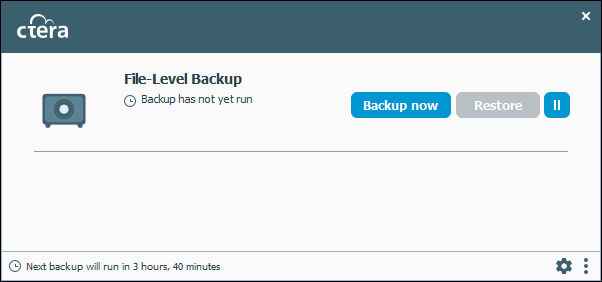
2 Click Backup now.
A progress bar displays the number of files and bytes backed up and remaining.
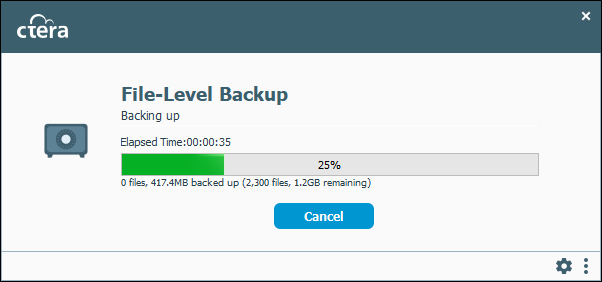
To stop a backup:
1 Click the CTERA Agent tray icon  .
.
The CTERA Agent window is displayed.
2 Click Cancel.
The current backup operation is stopped.
To suspend backups:
Right-click the CTERA Agent tray icon in the taskbar,  , and select Suspend Backup.
, and select Suspend Backup.
Or,
In the CTERA Agent window, click  to the right of Restore.
to the right of Restore.
 to the right of Restore.
to the right of Restore.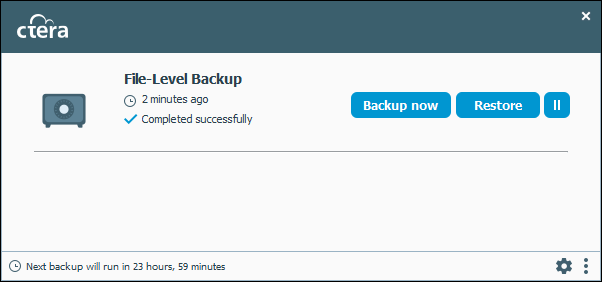
If local backup is currently running, it is paused. All future automatic backups for the CTERA Agent are suspended.
To resume backups:
Right-click the CTERA Agent tray icon in the taskbar,  , and select Unsuspend Backup.
, and select Unsuspend Backup.
Or,
In the CTERA Agent window, click  to the right of Restore.
to the right of Restore.
 to the right of Restore.
to the right of Restore.Local backups resume.