Excluding Folders
You can exclude subfolders, so that the content on the portal is no longer synced with the local content. You can do this as part of the agent configuration or by manually stopping or starting the sync of a folder, as described in Manually Managing Folder Syncing.
Note: You can only exclude files when the CTERA Agent is not configured as a Caching Agent. With a Caching Agent, the complete portal cloud drive is available, but represented on the local computer by the metadata and displayed as stubs. This results is less storage required locally. When a Caching Agent is not configured, you only include files that you want locally and exclude files that you do not want locally to conserve space.
To configure folders to exclude from syncing:
1 Right-click the CTERA Agent tray icon in the taskbar,  , and select Settings.
, and select Settings.
Or,
Click the gear icon in the bottom right corner of the CTERA Agent window.
The CTERA Agent Settings window is displayed.
2 Click Main > Cloud Drive in the navigation pane.
The Cloud Drive page is displayed.
3 Click the  button for the parent folder of the folder you want to exclude and click Manage Synchronization Settings.
button for the parent folder of the folder you want to exclude and click Manage Synchronization Settings.
 button for the parent folder of the folder you want to exclude and click Manage Synchronization Settings.
button for the parent folder of the folder you want to exclude and click Manage Synchronization Settings.The Synchronized folder settings window is displayed.
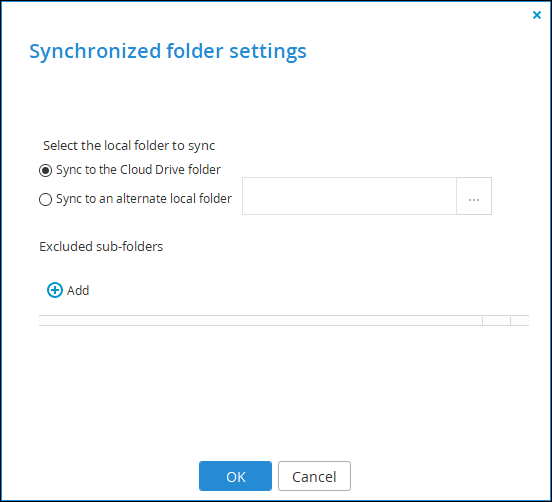
4 Under Excluded subfolders, click Add.
A row is added to the Excluded subfolders list.
5 Click in the row and type the name of a subfolder under the parent folder you want to exclude from syncing. For example, to exclude subfolder1 that is under subfolder that is under the parent folder, enter \subfolder\subfolder1.
Note: You cannot browse to the folder to exclude.
6 Repeat step 4 to add more subfolders as necessary.
7 Click OK.
The changes are applied.