Managing the Agent
When the CTERA Agent is connected to a CTERA Gateway, the following options are available:
Open – Opens the CTERA Agent window, enabling you to start a backup.
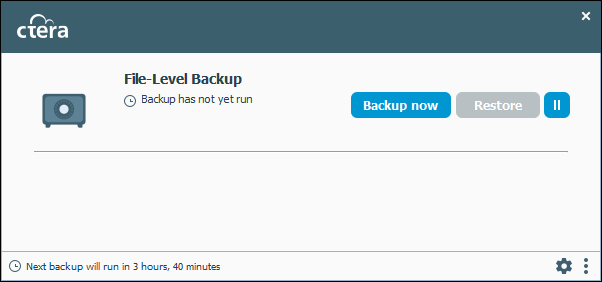
Clicking Backup now starts a backup.
Clicking Restore opens the The CTERA Agent editor, displaying the Restore option.
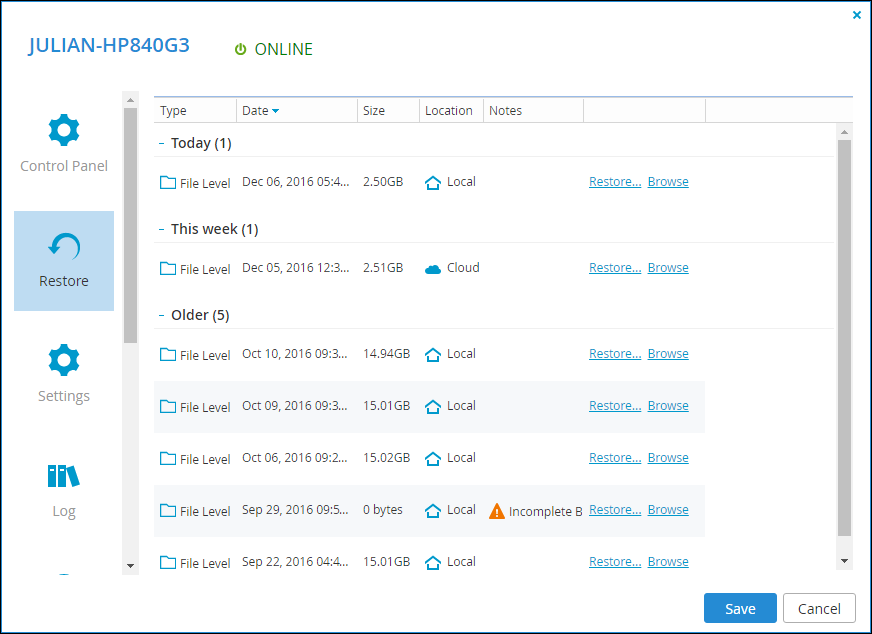
For details, refer to Restoring Files.
Clicking  to the right of Restore, suspends or unsuspends a currently running backup and all scheduled backups. For details, refer to Manually Managing Backups.
to the right of Restore, suspends or unsuspends a currently running backup and all scheduled backups. For details, refer to Manually Managing Backups.
 to the right of Restore, suspends or unsuspends a currently running backup and all scheduled backups. For details, refer to Manually Managing Backups.
to the right of Restore, suspends or unsuspends a currently running backup and all scheduled backups. For details, refer to Manually Managing Backups.Restore – Opens the The CTERA Agent editor, displaying the Restore option. For details, refer to Restoring Files.
Access Files – Displays the files on the gateway.
Suspend Backup/Unsuspend Backup – Suspend or unsuspend a currently running backup and all scheduled backups. For details, refer to Manually Managing Backups.
Settings – Opens the CTERA Agent Editor. For details, see The CTERA Agent Editor.
About – Information about your CTERA Agent. This option is also available from the CTERA Agent window, by clicking the vertical dots in the bottom right corner.
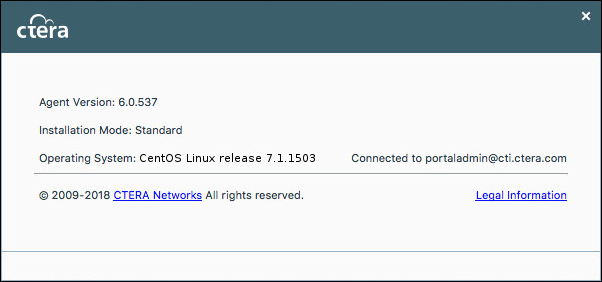
Sign Out – Disconnects the agent from the gateway after clicking Yes to confirm.
The CTERA Agent Editor
The CTERA Agent it is managed using the CTERA Agent Editor.
The CTERA Gateway administrator can choose whether to give access to end users to configure their agent. If end users are not given access to configure their agent, only the gateway administrator can select which files are backed up from each end user computer. End users can initiate backup and restore operations, but cannot select files for backing up.
For details about setting up end users to configure their agents, see the CTERA Edge Filer (Gateway) Administration Guide. If end users are given access to configure their agent, then they can select which local files are backed up.
Each gateway contains a set of global agent settings which are applied by default to all agents connected to the gateway. Global agent settings can be overridden for each agent in the gateway. For details, see the CTERA Edge Filer (Gateway) Administration Guide.
Note: To manage the CTERA agent, the user must be either a root user or a member of the group ctera.
Accessing the CTERA Agent Editor
To access the CTERA Agent Editor:
1 Right-click the CTERA Agent tray icon in the notification area of the Windows taskbar,  , and select Settings.
, and select Settings.
Either the gateway user interface opens, displaying the CTERA Agent Editor, or the gateway Log In page is displayed.
2 If necessary, enter your username and password and click Log In.
The gateway user interface opens, displaying the CTERA Agent Editor.
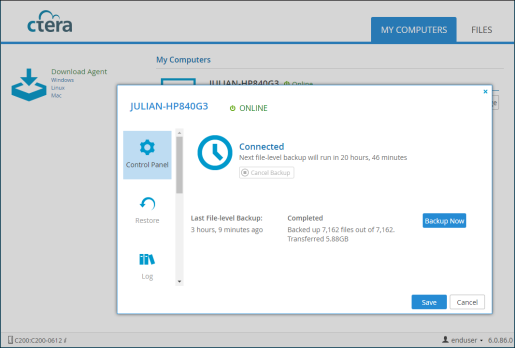
To access the CTERA Agent Editor directly from your browser:
1 Using a web browser, connect to port 8921 on the local host.
For example: http://localhost:8921
Either the gateway user interface opens, displaying the CTERA Agent Editor, or the gateway Log In page is displayed.
2 If necessary, enter your username and password and click Log In.
The gateway user interface opens, displaying the CTERA Agent Editor.
3 Click the MY COMPUTERS tab and then Manage next to your computer.